User Guide
Prerequisites
System requirements for installation
Supported Versions
- 10.x
- 11.x
- 12.x
Supported Editions
- Sell
- Serve
- Enterprise
- Professional
Supported Databases
- MySQL
- MSSQL
- Oracle
- DB2
Supported Languages
- English
Overview
Upsert® Preference Enforcer provides the ability to create a consistent user experience for new and existing Sugar users by creating groups of custom Sugar preferences that update specified users’ advanced settings. The types of preferences available include:
- User interface settings
- Formatting preferences
- Navigation behaviors
Upsert® Preference Enforcer is available to administrative users.
Installation
Once you have completed your order for the Upsert® Preference Enforcer plug-in, you should receive an email with instructions to download the necessary file. Once you obtain the file, complete these steps to install the plug-in to your Sugar instance:
- Log in to your Sugar instance as an admin user
- Go to Admin > Module Loader
- Select the Upsert® Preference Enforcer ZIP file and click ‘Upload’
- Click the ‘Install’ button
- Review the license agreement, toggle the option to ‘Accept’, and click ‘Commit’
Once the installation completes, proceed to the Upsert® Preference Enforcer configuration area.
Configuration
Once Upsert® Preference Enforcer is installed, you will need to enter your license key to enable functionality on the Configurations page.
Configuring Upsert® Preference Enforcer
Enable the functionality of the plugin via the following steps:
- Go to Admin, and select ‘Configuration Settings’ from the Upsert® Preference Enforcer section \
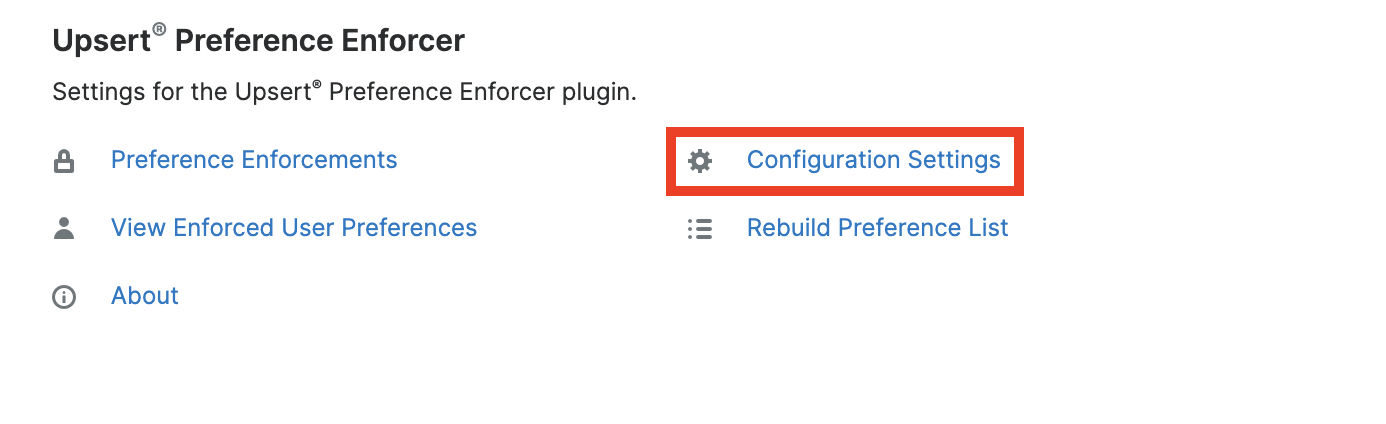
- Enter your license key that you received via email from your initial purchase **Note: **If you installed and configured other Upsert® plug-ins, the license key will prepopulate into this screen and not require re-entry
- Click ‘Save’
Validating the License
If access to the Upsert® Preference Enforcer functionality is interrupted, you can manually validate your license via the following steps:
- Go to Admin, and select ‘Configuration Settings’ from the Upsert® Preference Enforcer section
- In the right panel, click ‘Validate License’
- If successful, the status will be updated to ‘Enabled’ and the service start and end dates will be populated. If unsuccessful, there will be a message indicating the reason for the failure with further instructions. \ **Note: **The server hosting your Sugar instance must be able to reach https://upsertconsulting.com to successfully validate your license.
Preference Enforcements
Preference Enforcement settings are available to all administrative users and can be assigned to both individual and groups of users. They can be created for one-time use or to create an ongoing, standardized user experience.
Creating a Preference Enforcement
To create a Preference Enforcement:
- Go to Admin > Preference Enforcements
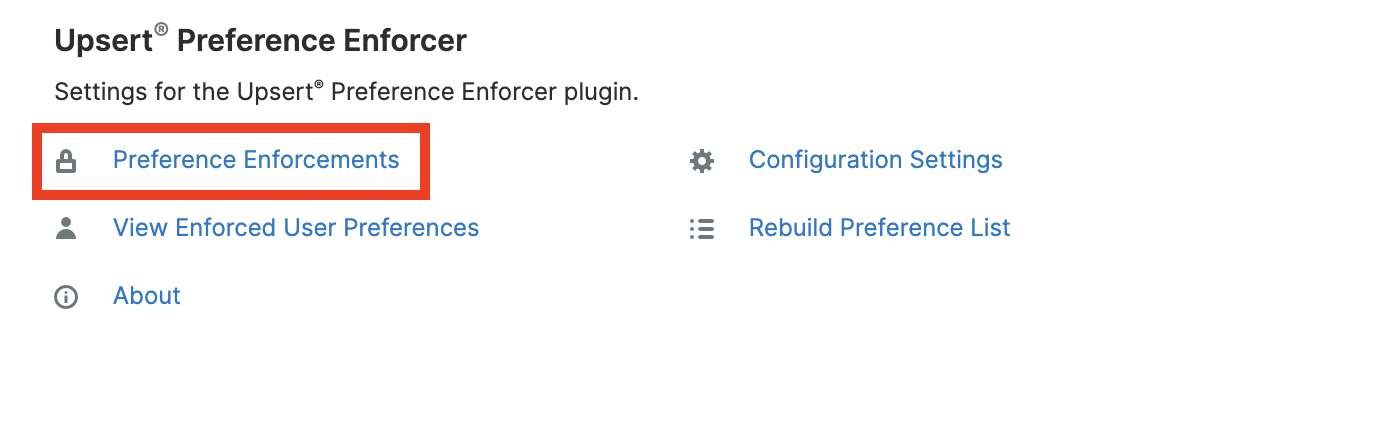
- Click ‘Create’
- Enter a name that describes the use for the settings being enforced
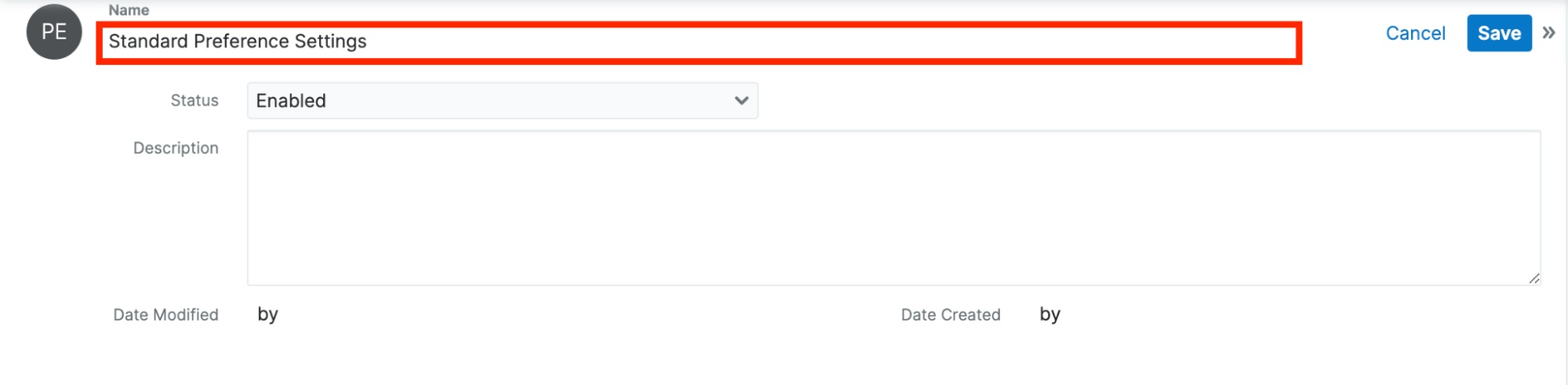
- Confirm the ‘Status’ field is set to ‘Enabled’
- Click ‘Save’
Select the name of the Preference Enforcement just created
Note: Sugar will take you directly to this screen after saving the Preference Enforcement record.

- Go to the Preferences subpanel and click ‘Create’ (+) icon
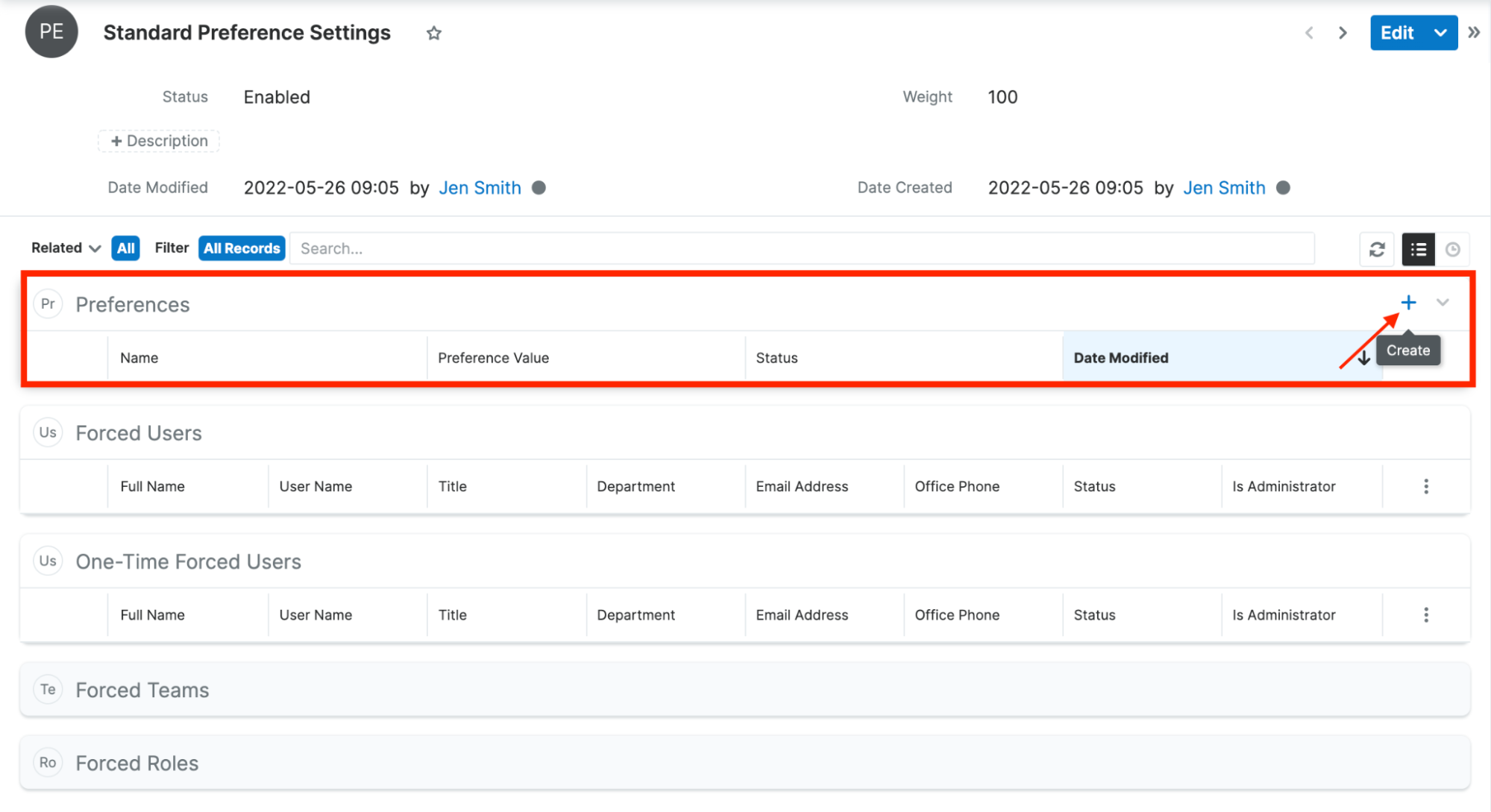
- Select a preference from the dropdown
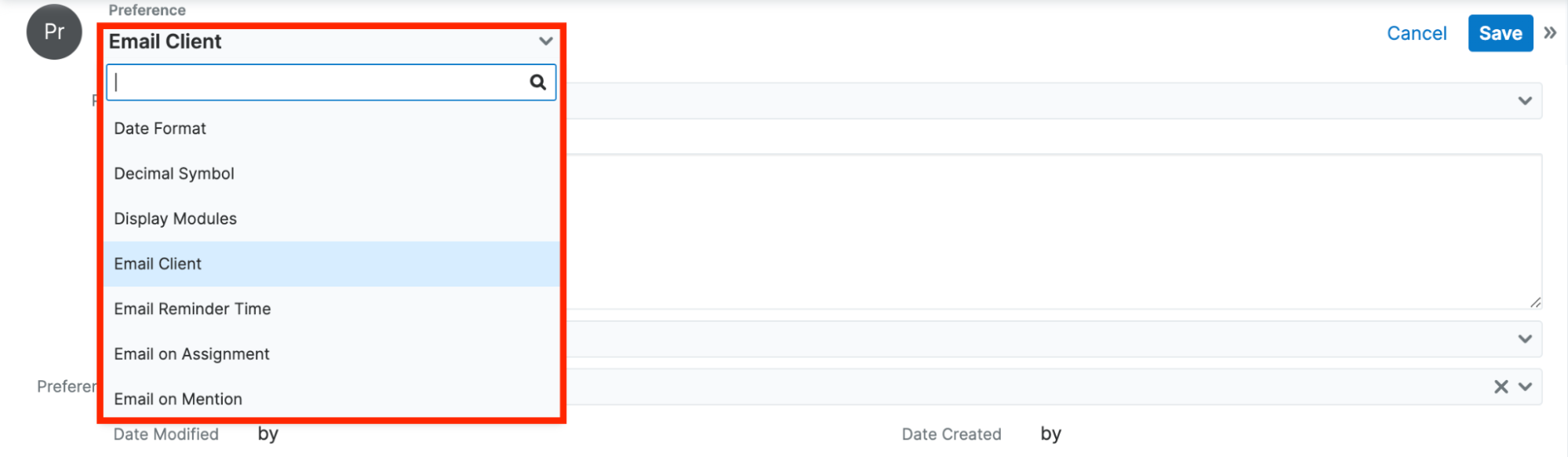
- Set the ‘Preference Value’ field
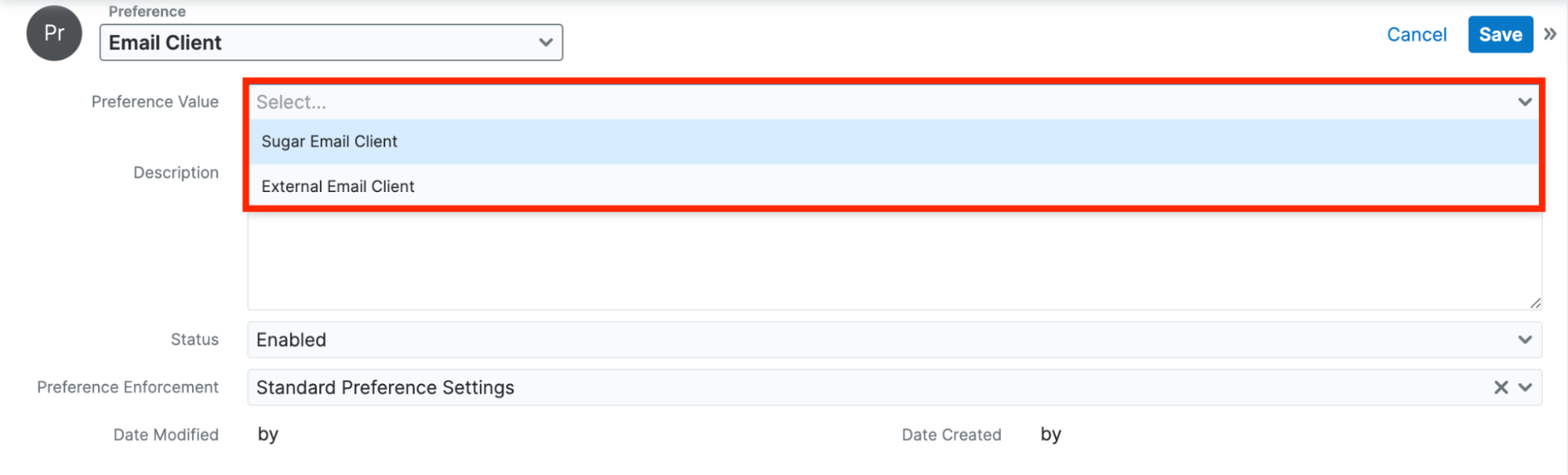
**Note**: The options available in this field will vary depending on the preference selected in Step 8.
- Click ‘Save’
- Repeat Steps 7 through 10 until all desired preferences have been added to the Preference Enforcer record
- Determine which user(s) to push the Preference Enforcer settings, click the ‘Action’ dropdown in the appropriate subpanel
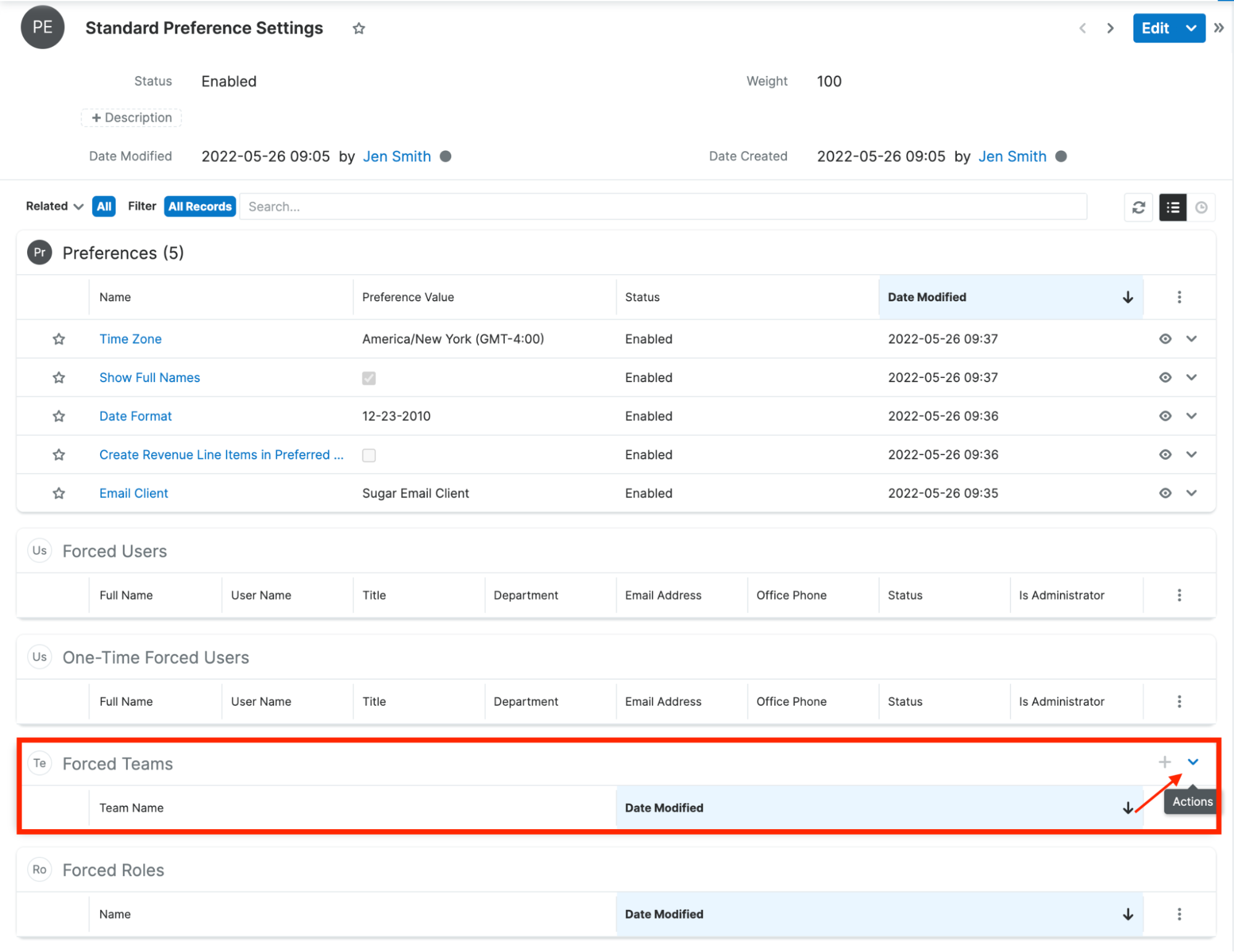
**Note**:
- The ‘Forced Users’, ‘Forced Teams’, and ‘Forced Roles’ subpanels will override the user’s preference settings at every login. Users still retain the ability to update their settings during individual sessions.
- The ‘One-Time Forced Users’ subpanel allows selected user settings to default to those selected in the Preference Enforcer on their next login, but still allows for changes to be made by the user. This option is beneficial for users new to Sugar or if a new preference was introduced in an upgrade.
- Select ‘Link Existing User’ and select all necessary users/team/roles

- Once all preferences and users have been added, click ‘Save’
Viewing User Preference Enforcements
Admin users can review all preference settings assigned to a user by going to Admin > View Enforced User Preferences and selecting the individual user they would like to view.
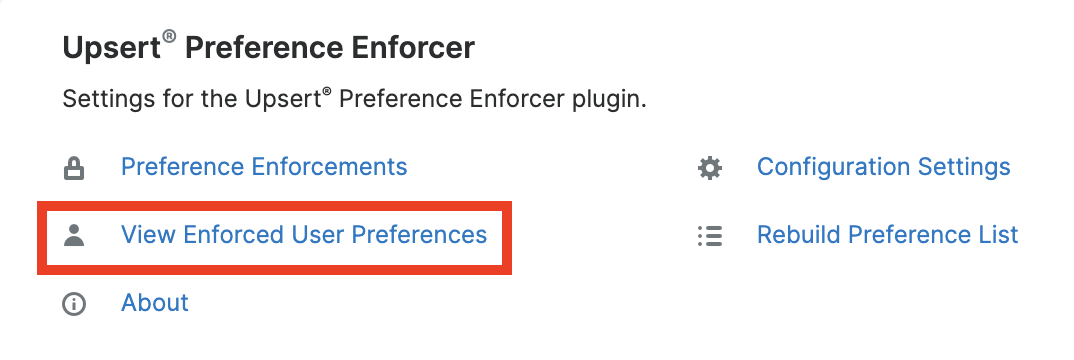
Rebuilding Preference List
In the event that an upgrade or patch occurs that includes additional system preferences, admin users can rebuild their preference list to ensure those updates are included in the ‘Preference’ dropdown.
To Rebuild the Preference List:
- Go to Admin > Rebuild Preference List
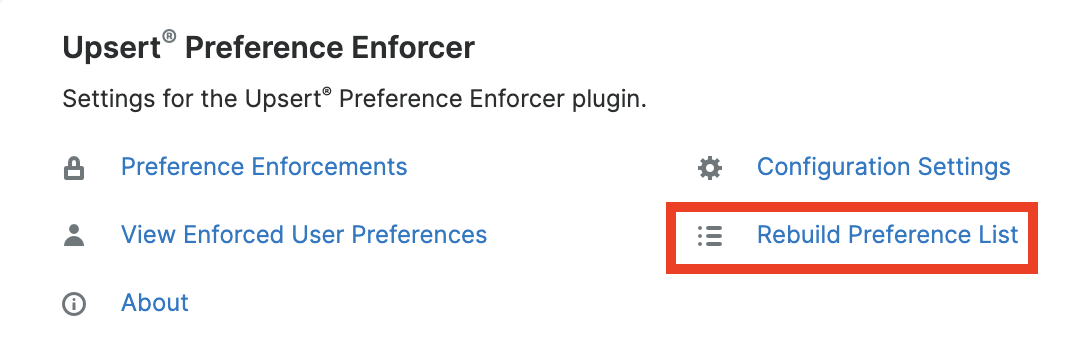
- Click ‘Confirm’ on the “Warning: This will populate the preferences dropdown list. Would you like to continue?” pop-up message
Uninstalling the Plug-In
Follow the steps below to remove the plug-in from your Sugar instance.
- Log in to your Sugar instance as an admin user
- Go to Admin > Module Loader
- Locate the ‘Upsert® Preference Enforcer for SugarCRM’ package in the list of installed packages and click ‘Uninstall’
- Select the desired option for handling the related database tables:
- Do Not Remove Tables - You either want to upgrade the plug-in to a newer release or you want to retain the lockout audit log data.
- Remove Tables - You want all data associated with the plug-in to be deleted and you have no intention of upgrading.
- Click ‘Next’
The uninstall will process and provide confirmation upon successful completion.





