User Guide
A complete User Guide with step by step instructions is provided with the add-on package files, which can be distributed to your users following installation.
With this Sugar add-on Target Lists can be automatically populated and maintained by CRM Reports. This allows a simple method of adding or removing multiple related people to or from a Target List instead of the usual linking/unlinking of Users, Leads, or Contacts from the Target List by CRM Users.
To add a Report to a Target List, navigate to the required Target List in the CRM and select Link Existing Record from the 'Actions' arrow on the LINKED REPORTS subpanel. This will bring up the Search and Add Reports list where the User can search for the required Report(s).

Once the required Report(s) has/have been identified in the list, place a tick in the check box at the left hand side of their row and press the Add button. The User will be returned to the Target List Record View where the selected Report(s) will be displayed in the LINKED REPORTS subpanel
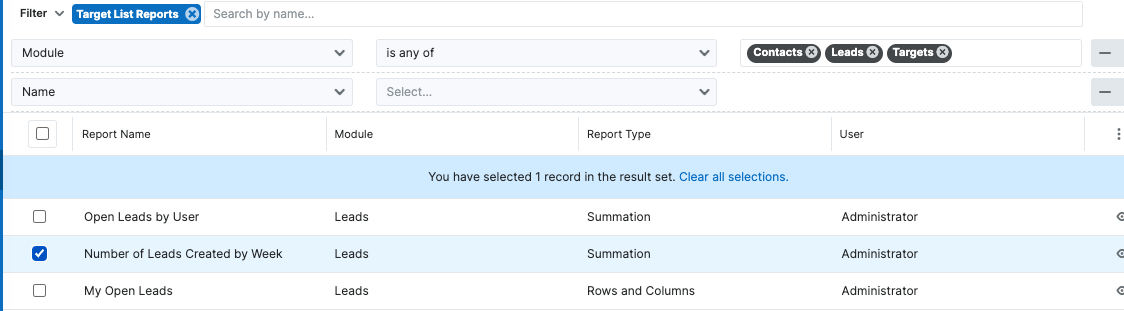
Subscription Report
By setting a Linked Report with the Report Type of Subscription Report the system will ADDS/KEEPS the resultant records to/in the Target List. To set the Report Type, Select Edit from the Actions menu dropdown at the right-hand side of the row containing the relevant Report. This will put the Report row into Edit mode, where the Report Type field can be set as a Subscription Report before pressing the Save button at the right-hand side of the Report row.




