Using
Introduction The Maintenance Mode Module was developed to allow administrators to keep users logged out during an maintenance window.
To use this module you need to click on Maintenance Mode link in the Admin panel.
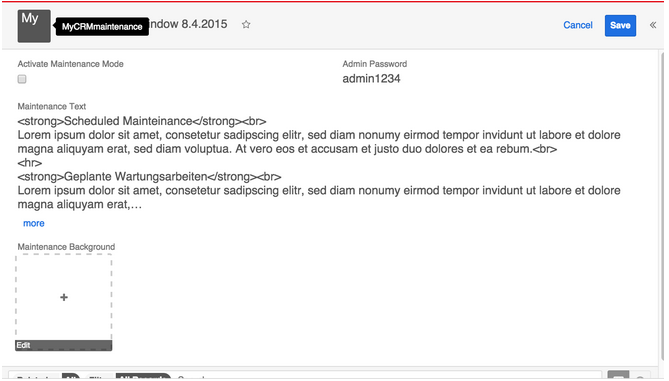 Activation of the mode
1. To activate the mode check the Activate Maintenance Mode checkbox.
2. To be able to login during mainentance enter a password in the Admin Password field. REMEMBER the password or you will be logged out permanently! :)
3. To show some informations about the maintenance enter whatever message you like in Maintenance text box. You can use simple HTML tags to format your text.
4. To show your users a picture on the login screen page we have preloaded an image when maintenance mode is activated. This picture won`t be displayed in image field “Maintenance Background“. If you want to replace the preloaded with your own .JPG picture you can use the Maintenance Background image field. Watch for the dimensions in the next screenshot so that your text is displayed in the right place.
Activation of the mode
1. To activate the mode check the Activate Maintenance Mode checkbox.
2. To be able to login during mainentance enter a password in the Admin Password field. REMEMBER the password or you will be logged out permanently! :)
3. To show some informations about the maintenance enter whatever message you like in Maintenance text box. You can use simple HTML tags to format your text.
4. To show your users a picture on the login screen page we have preloaded an image when maintenance mode is activated. This picture won`t be displayed in image field “Maintenance Background“. If you want to replace the preloaded with your own .JPG picture you can use the Maintenance Background image field. Watch for the dimensions in the next screenshot so that your text is displayed in the right place.
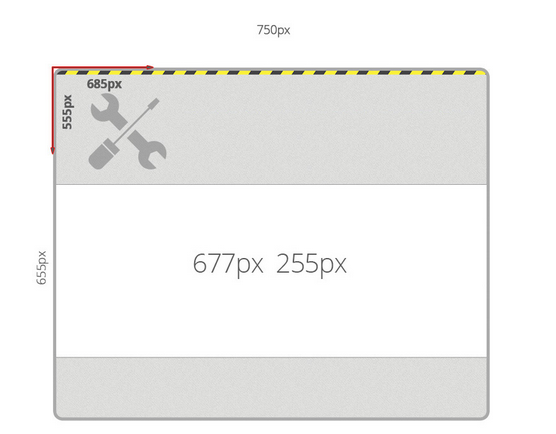 5. To save click on the Save button.
5. To save click on the Save button.
Please note: At the moment that you activate the maintenance mode all users (also Administrators) should be logged out by the next one or two clicks in the application. Sometime the Browser Cache plays some tricks on the mechanism. If you want a sure result change the password in Admin password before you klick on save to activate the mode.
To get access to the instance during maintenance you need to enter the password and click on Admin Login

The next screen that will show is the login to Sugar.
Deactivation of the mode 1. To deactivate the mode uncheck the Activate Maintenance Mode checkbox. 2. Then click on Save.

