User's Guide
Using PhoneBurner for Sugar
PhoneBurner’s power dialer helps you connect with more prospects by automating outbound calling. With one click, you can drop a prerecorded voicemail, send a follow-up email, and update Sugar automatically so you can stay focused on live conversations.
This guide walks you through starting a dial session directly from Sugar.
If you need assistance, contact support.
Starting from Contacts, Leads, Accounts, or Targets (List View)
Select the contacts, leads, accounts, or targets you want to call.
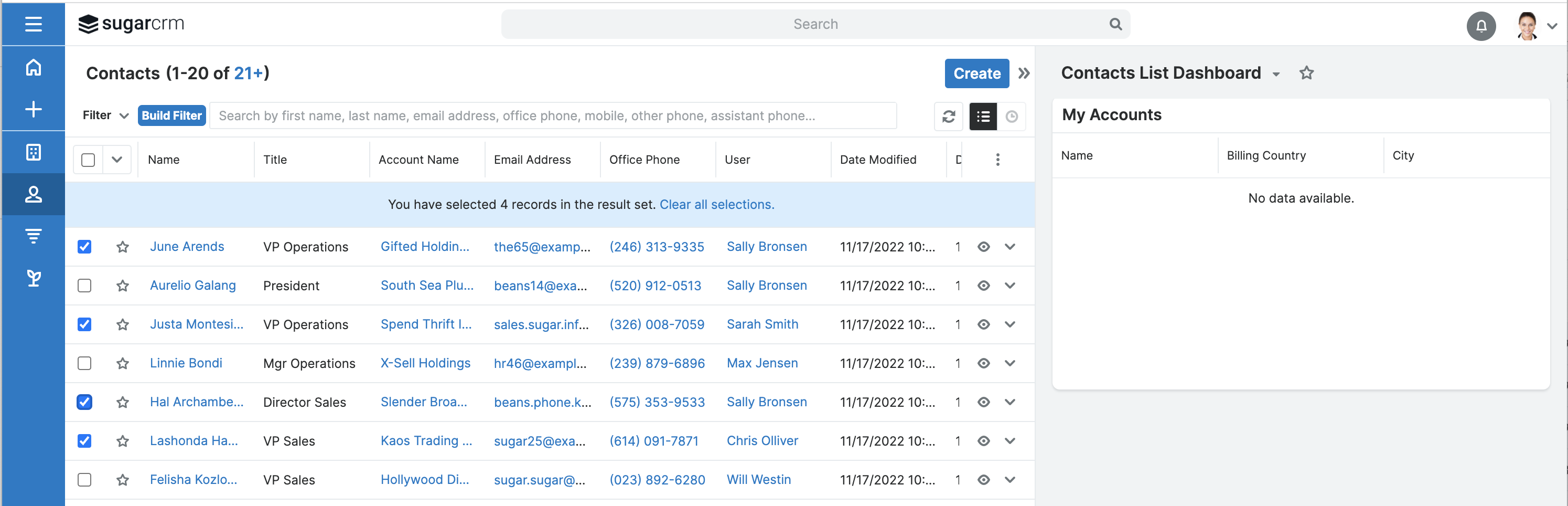
Click Begin PhoneBurner Session. A new window will open showing the records included in your session.
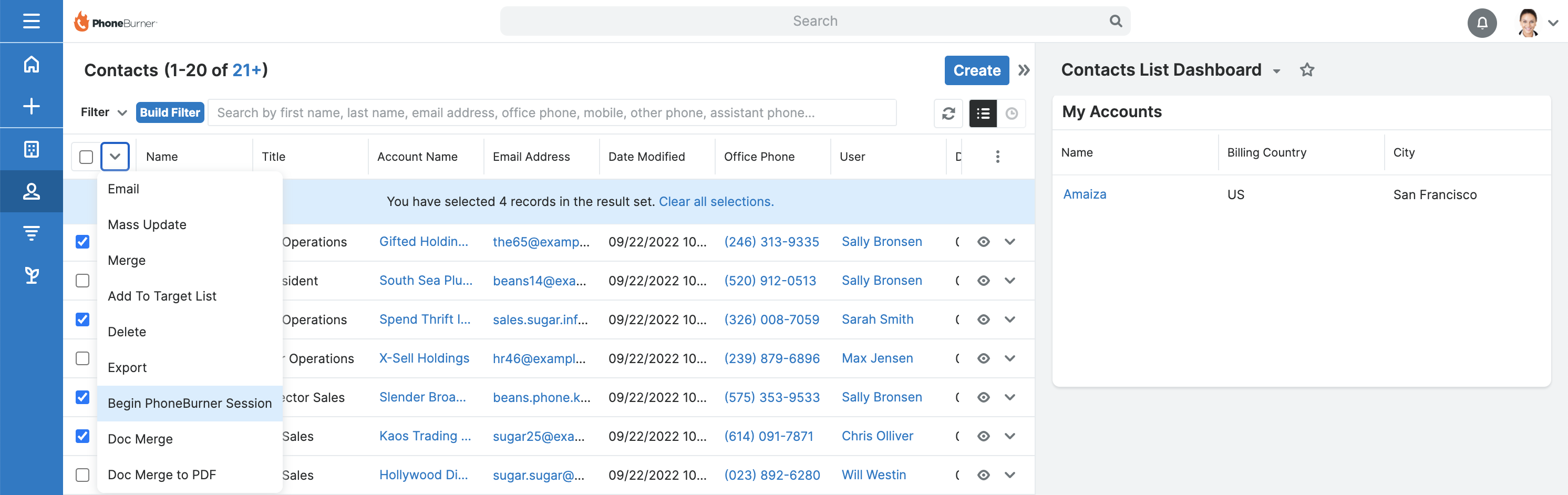
Starting from a Target List (Record View)
- Open the Target List record.
- Click Begin PhoneBurner Session to launch a session with the list’s members.
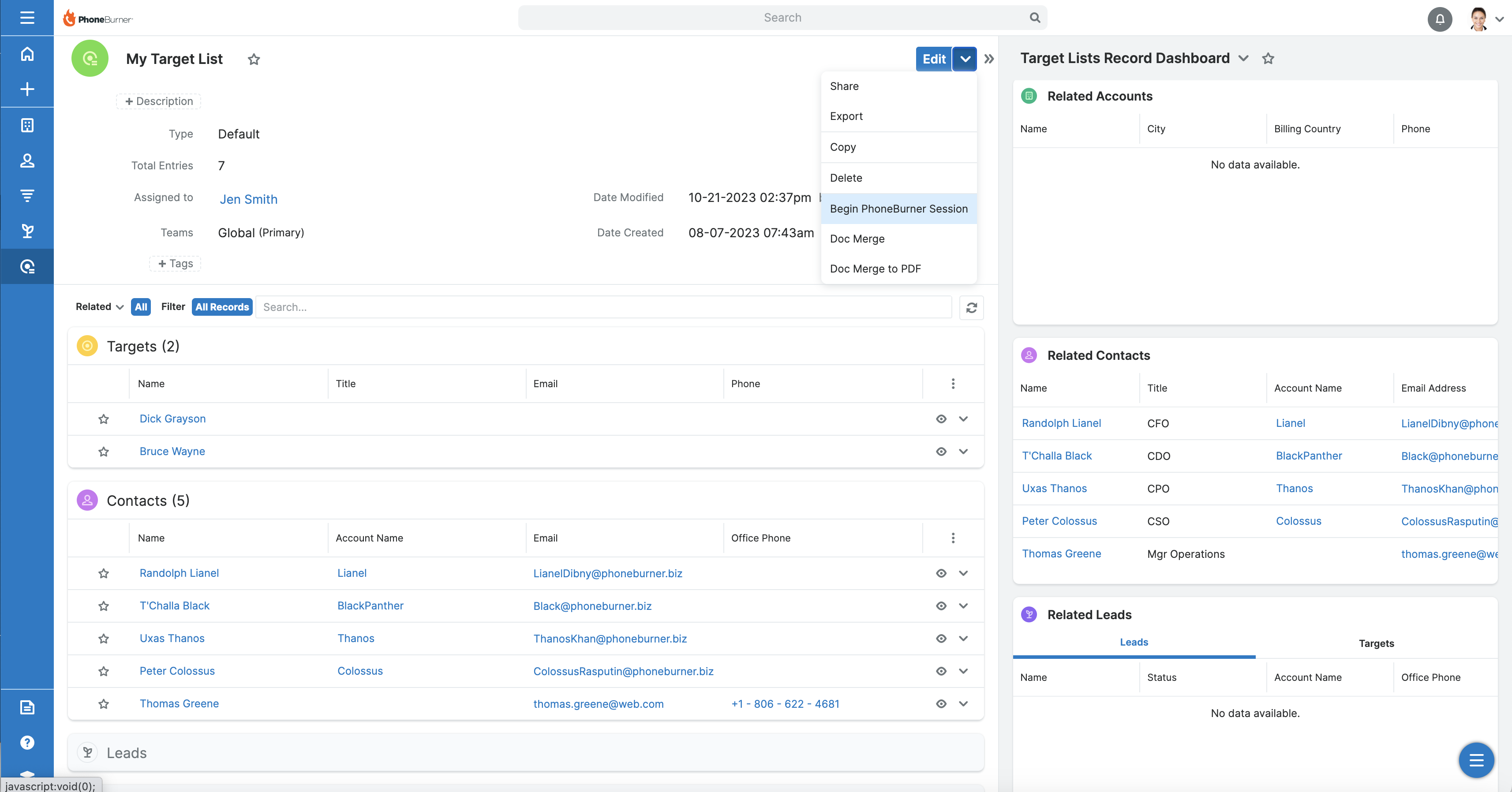
Starting the Dial Session
Click Start My Dial Session >.
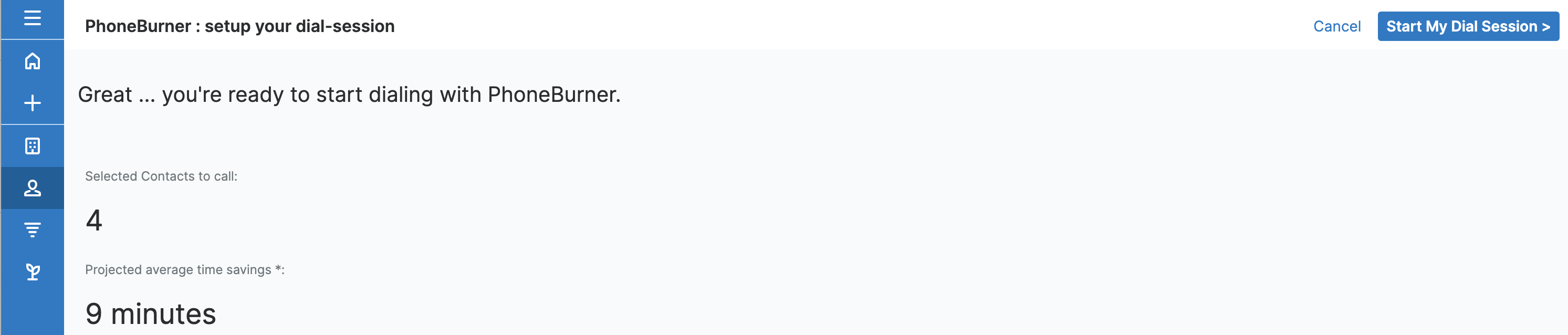
A login window will appear. Enter your PhoneBurner credentials.
Configure Your Session
After logging in, set the following:
- Voicemail drop
- Disposition set
- Any other session options
Click to continue when ready.
Connect to the Phone System
- Call the number displayed in the session window.
- Enter your PIN if prompted.
Running Your Dial Session
- Click Start Dialing to call the first contact.
- During the session:
- PhoneBurner dials the primary number automatically. Use Dial to call an alternate number.
- Click Edit in SugarCRM to update the record.
- Choose the correct disposition at the end of the call.
- Use Pause to temporarily stop auto-dialing (active calls will continue).
- Use End Session to disconnect and stop calling.
Once finished, close the session window. All call activity is logged automatically in Sugar.




