User Guide
A complete User Guide with step by step instructions is provided with the add-on package files, which can be distributed to your users following installation.
On the Dashboard screen add a new Dashlet by clicking on the blue three-bar button at the bottom right of the Dashboard screen and selecting Add Dashlet In the Add Dashlet selector screen click on Enable Report Series In the popup window which appears.

Give the Dashlet a name by replacing the Enable Report Series name in the top text box.
Click into the Report dropdown and, in the selection screen displayed, select the Report which contains the Total value you wish to display in the Dashlet.
Select the desired text size the total should be displayed in in the Summary Size dropdown (this can be edited once the Dashlet has been created if the size needs to be changed).
Specify whether the Dashlet should automatically refresh in the Refresh dropdown.
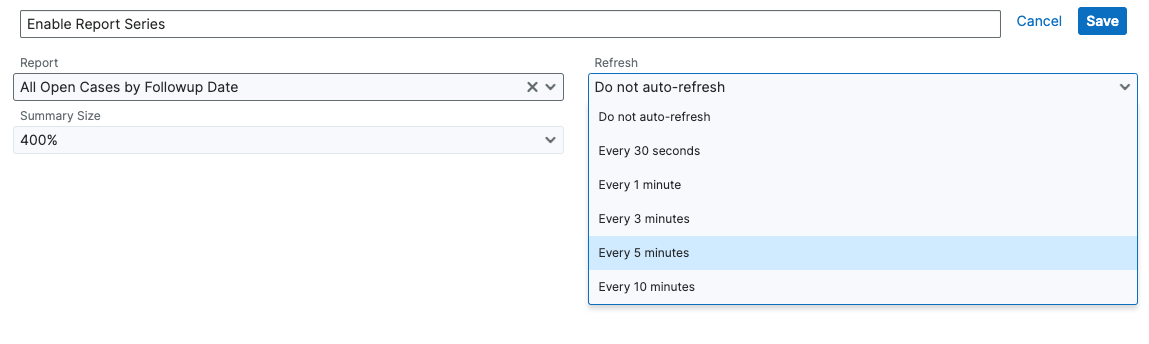
If you set a Target value in the Target field, the Summary Value in the Dashlet will change from Black to Green when it is reached.
Press Save to create the Dashlet and return to the Dashboard.



