Admin Guide
Configuration after addon successfully installed.
Active the addon
- Goto Admin Panel of SugarCRM then scroll the page below and click on Twilio Call Configuration
- Copy the License Key from you have downloaded addon under your Purchases to the License Key box in SugarCRM Store and then Click on Validate.
Configure Twilio WebHooks
- This webhooks have to configure for connection between SugarCRM and Twilio.
Goto PhoneNumbers
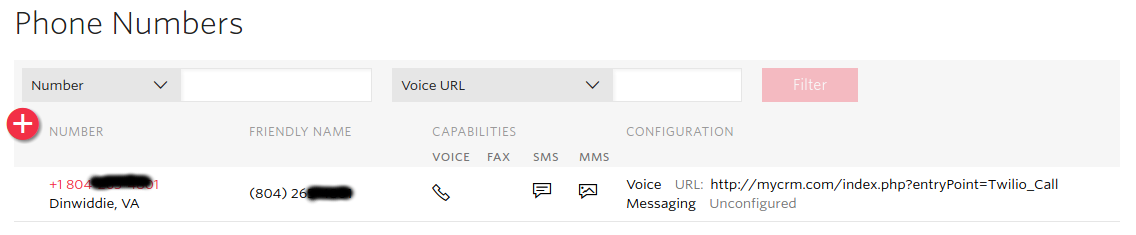
Click on it. You will see below page.
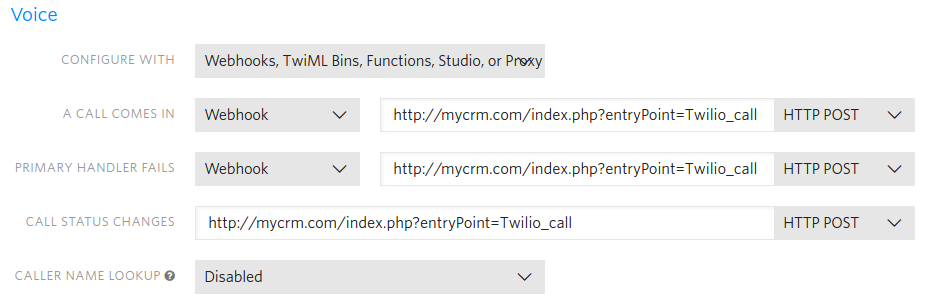
Here you have to change your URL with mycm.com After Successfully configured this setting all incoming and outgoing Twilio calls will be captured in your configured SugarCRM.


6 years ago
Can You provide information if we are using the Studio IVR & http widget for the correct webhook protocol?