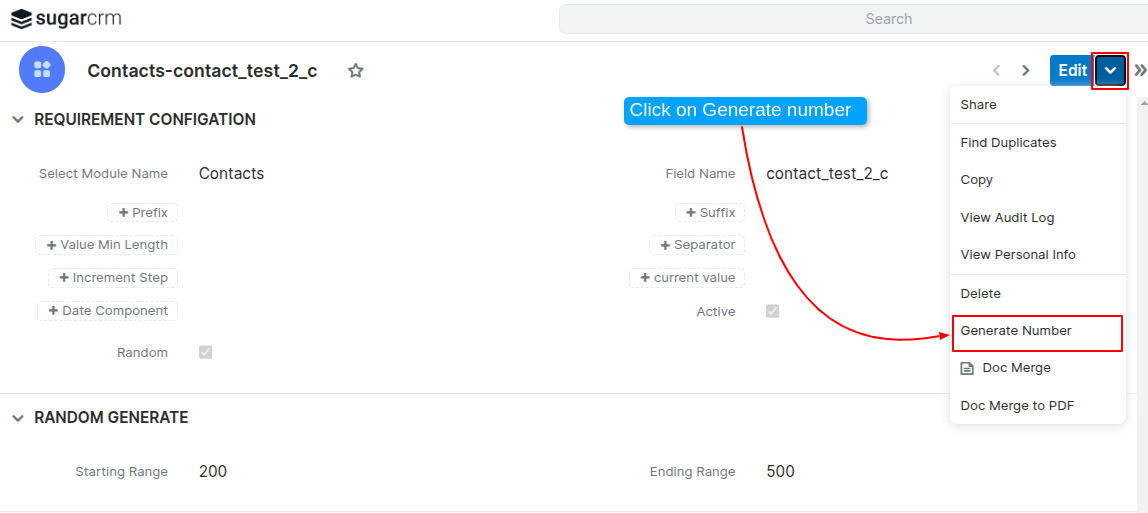Admin Guide
Configuration
Admin Can configure this plugin for all the indivisual Module on any field (Custom and Default Field).
Admin needs to follow below steps.
1) Create custom field in any of the module(Ex: I have created custom field accountid_c in Accounts module)
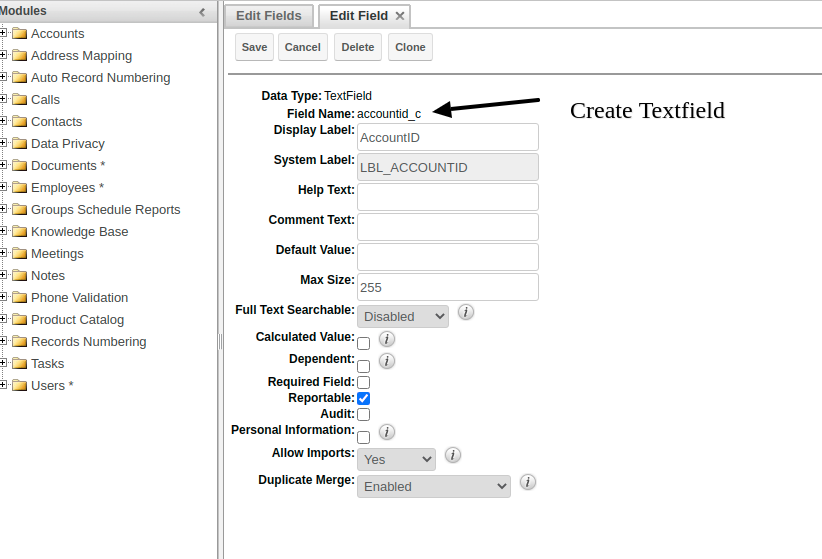
2) Open Admin Panel and cllick on iPredict Manage Unique ID Generator Link.
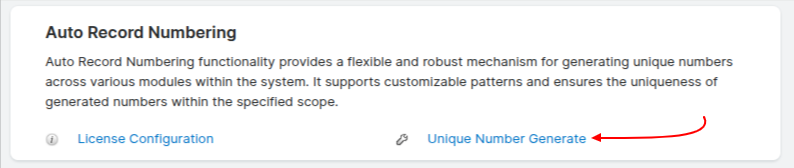
3) Create Record on the module and add details. Please check below image.

Following fields user need to setup for the enabled module.
- Select Module: Admin can select module where they want to create unique serial number. (I have selected account module).
- Field Name: Admin need to add field name which he created in Point #1 (I have added accountid_c field)
- Prefix: Admin can add Prefix on field (I have added IPXDH In Prefix) Records will look like Ex. IPXDH1, IPXDH2, etc.
- Suffix: Admin can add Prefix on field.
- Active: It's checkbox field Admin can Enabled/Disabled the unique serial number generation.
- Value Min Length: Admin can set Length of the unique serial number generation. Ex. If user enter 5 then sequence will be look like. ABCD1
- Current Value : Admin can set the current value from which number they want to start the numbering for the records. Default admin need to set 0 for all the records. If admin want start serial number sequence from 10 then admin need to add 10 on the Current Value field.
- Random : Admin can select random checkbox and for each new records random number generated on serial number field automatically from Start and End Range.
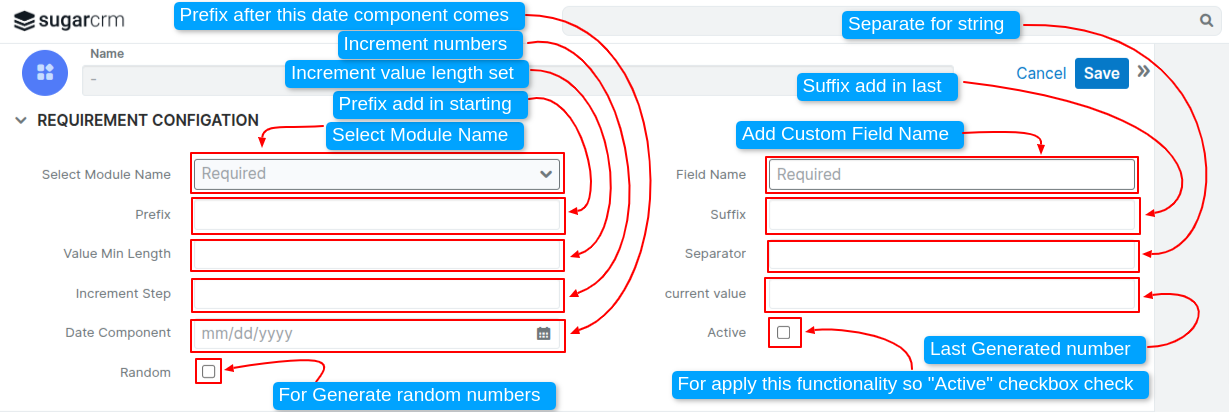
Generate unique serial number for Existing Records
This add-on will update your existing records Sequence automatically once you perform the action. Admin need to click on "Generate Sequence for Existing Records" button and Sequence will automatically applied for all the records.
Admin needs to open the existing records from module and click on Generate Number button. please check the image.