Installation & the User Guide
SuiteCRM Module Loader Installation Settings
Sign up and Purchase the Xero Accounting Plugin with SuiteCRM from SugarOutfitters and Download the zip file package.
Step 1
Log in to your SuiteCRM and Go to Admin Module by clicking my profile section at the top right of SuiteCRM
.png)
Step 2
Under developer tools, select the ** Module Loader** < Click the browse tab and then Choose the zip file downloaded from SugarOutfitters and upload it into SuiteCRM

Step 2 . 1
Once you click on upload you will see the file below with Install option - click on Install then click on **Commit****
](https://www.sugaroutfitters.com/assets/img/addonassets/xero-accounting-integration/2.png)
Step 3
Now you will see the page to enter your license key to validate. Follow the steps given in the screenshot below to locate your license key and copy and paste in the highlighted area and then click on validate.

Step 4
Once you see the success! text upon validating your license key. Go to Admin panel - select Repair Module and then click Quick Repair and Rebuild.
.png)
Step 5
Once you hit the Quick Repair and Rebuild Button you will get success page, Scroll down to the bottom and click on the execute button as shown in the screenshot.
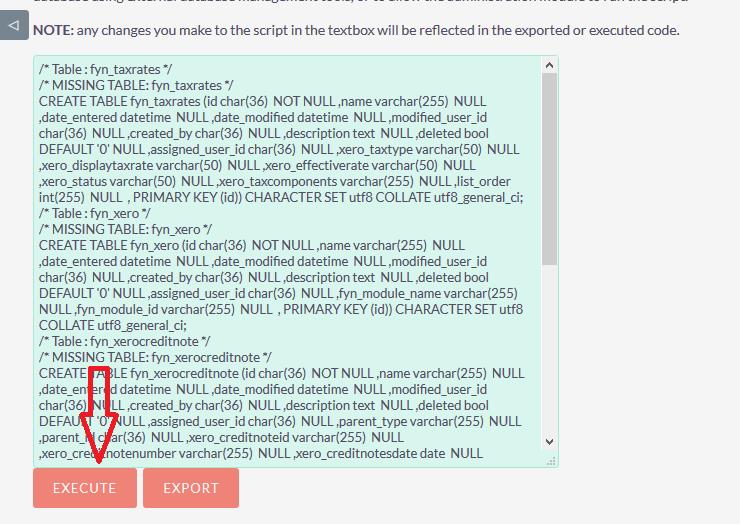
Step 6
Go to the Xero API settings and enter the keys generated from Xero Accounting Portal as shown in the screenshots below.
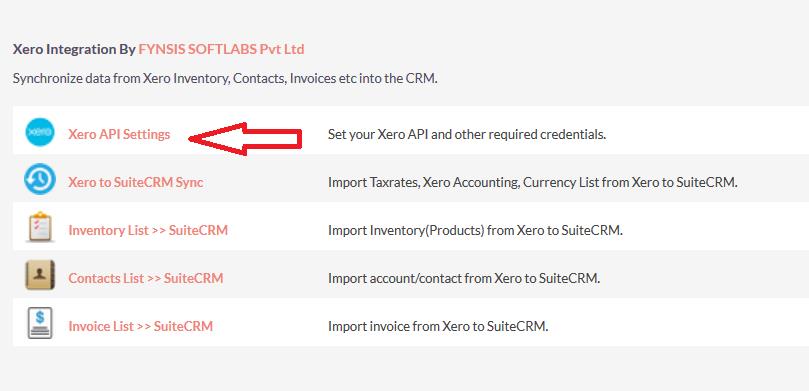
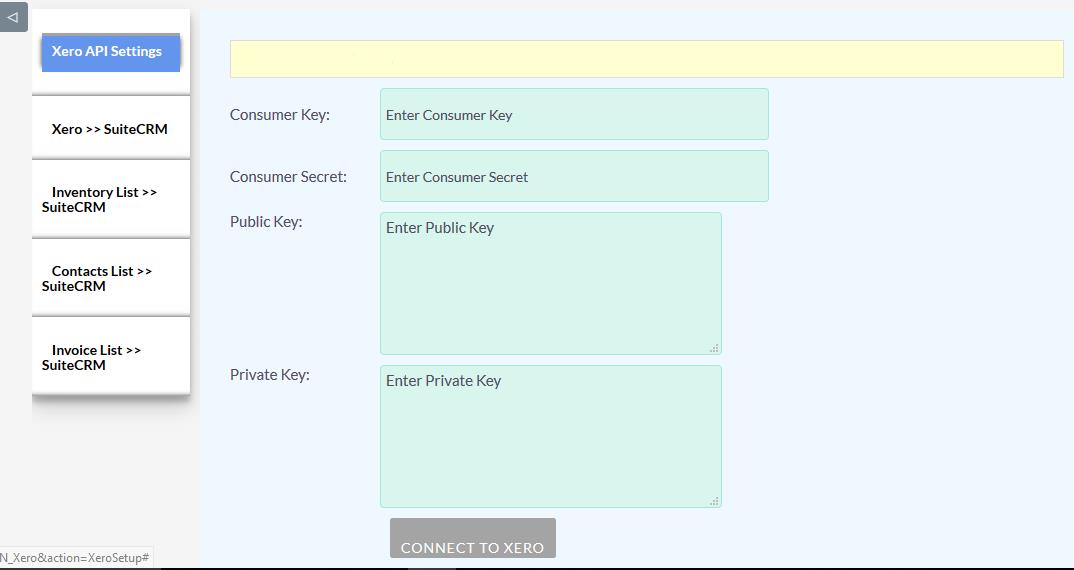
Step 6. 1
After entering the Xero keys, hit Connect to Xero Button you will get the message regarding the status of the connection.
Step 6. 2
Then click on Xero >>SuiteCRM to fetch tax rates, accounting list and currencies list.
Step 6. 3
Click on Inventory list >> SuiteCRM to sync of all data or based on modified date.
Step 6. 4
Then go to Contacts list >> SuiteCRM to fetch the Xero accounting Contacts data into CRM. ( Xero contact modules is divided into two modules).
Step 6. 5
Then go to Invoice list to fetch all your Xero invoice date to your CRM.
Condition:- You have to manually fetch the data into CRM from Xero by clicking the sync button.
Disclaimer:- Any Customization done may get affected so better try in your staging instance first and later in your production.
You are now ready to begin using the system. For further queries please feel free to email @ yaqoob@fynsis.com or sales@fynsis.com.




