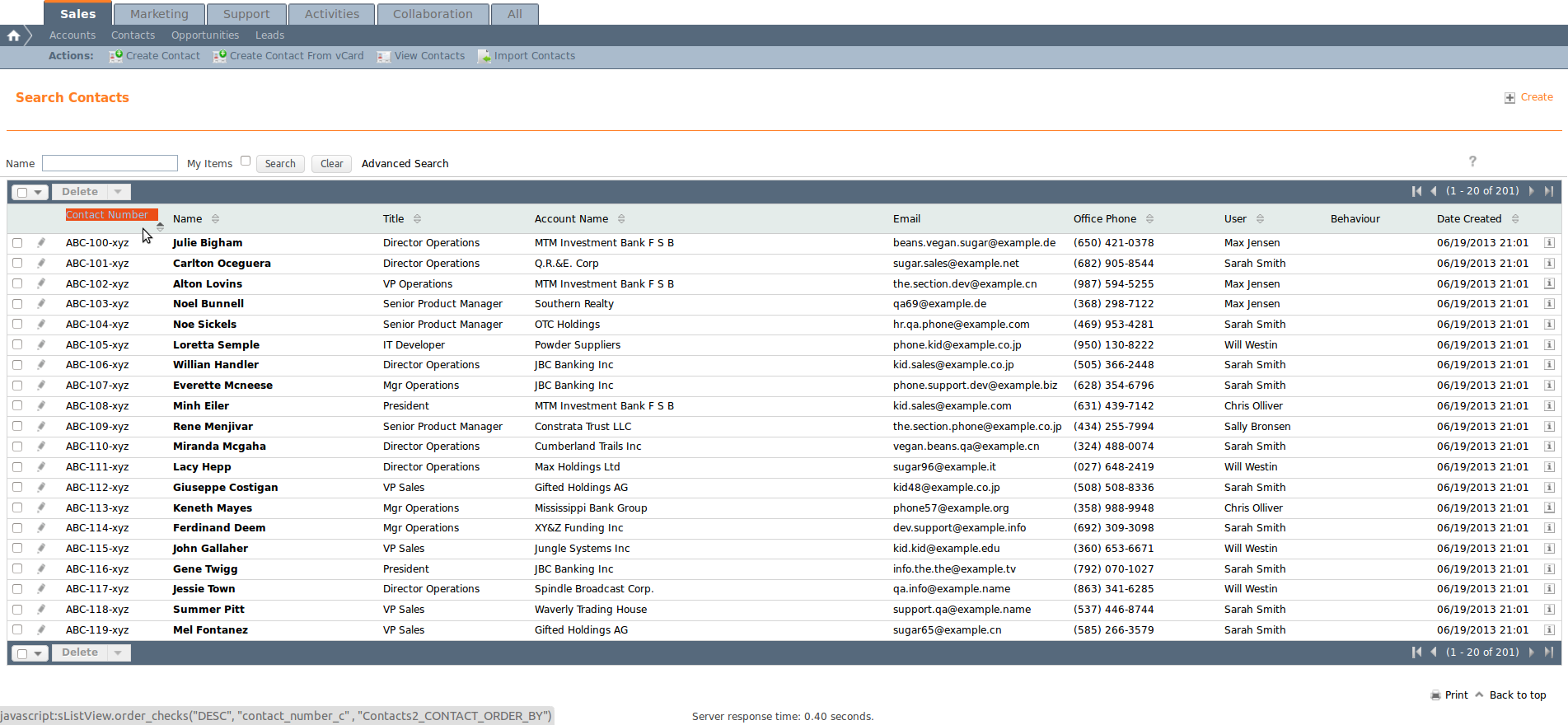User Guide
Creating a Sequence
First you must be logged in as an administrator user, because the Sequences module is just available for those type of users. The UI interface is located at the "Admin" section of your SugarCRM instance.
Step1
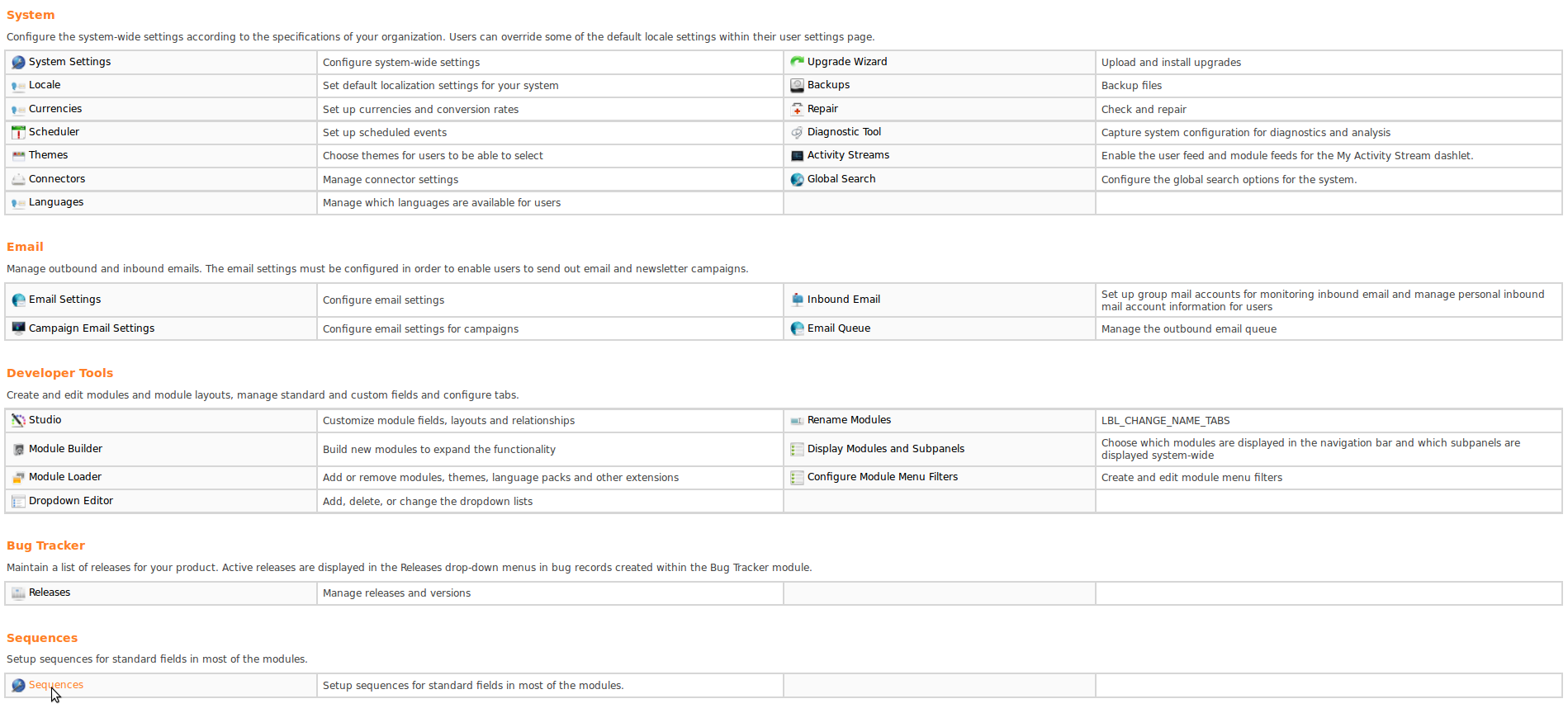
Step2
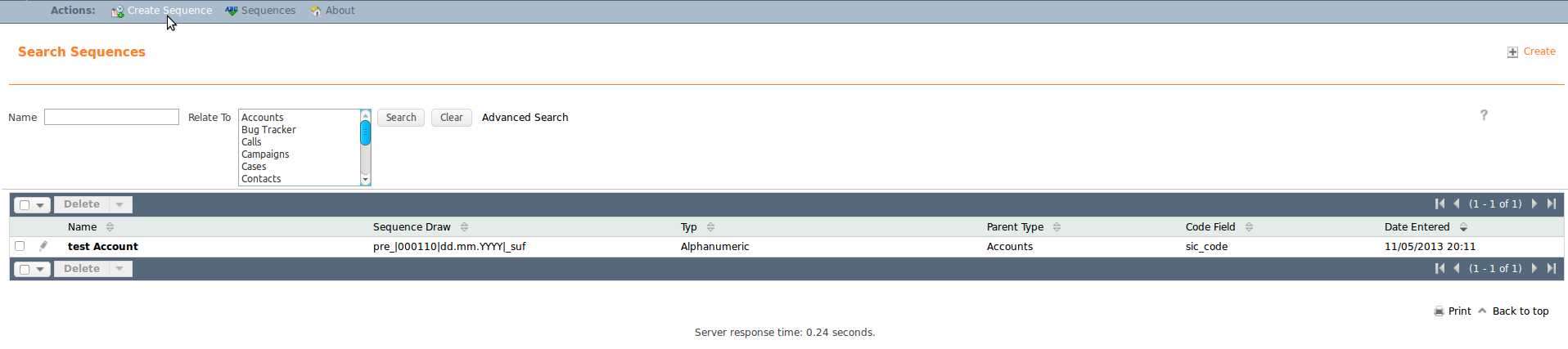
Step3
- Choose the aimed module, for which you want to setup a sequence.
- Select a numeric (just numbers / digits) or alphanumeric (numbers and characters) type. Related to the type, the corresponding fields of the module will be available for you
- Select the designated field for the sequence (default values by SugarCRM or Studio will result a disabled field)
- Enter the wanted information for the unique creation (readonly will set the field into non editable mode)
- Save the setup and inspect the record at the next step
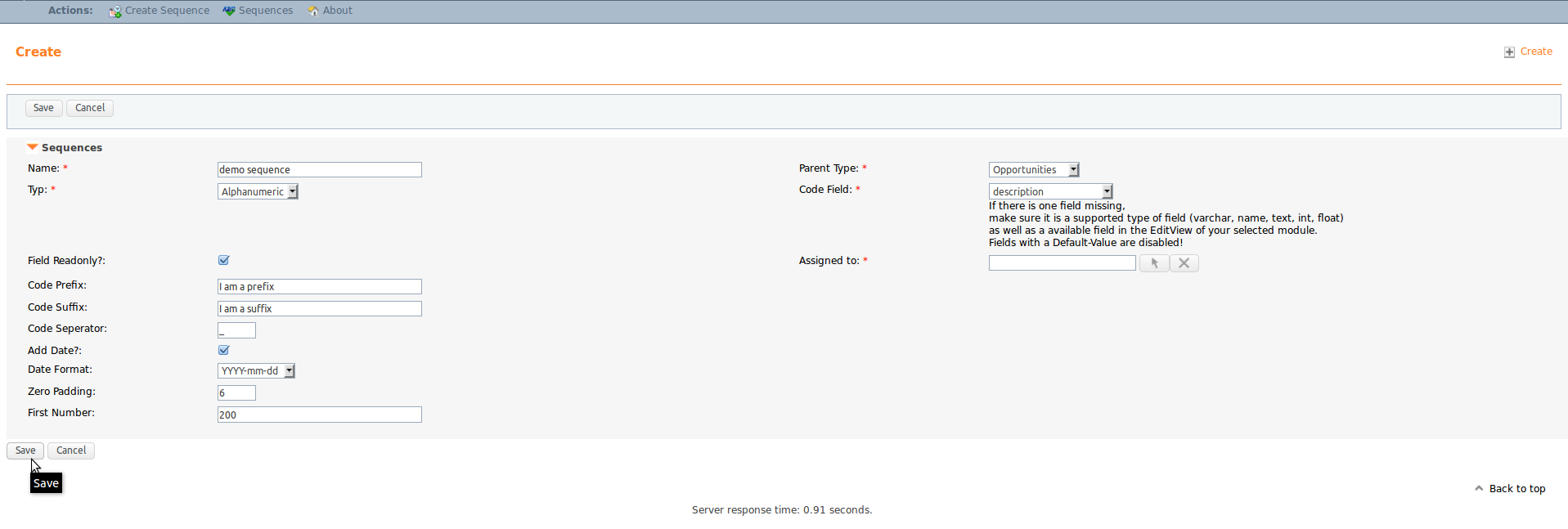
Step4
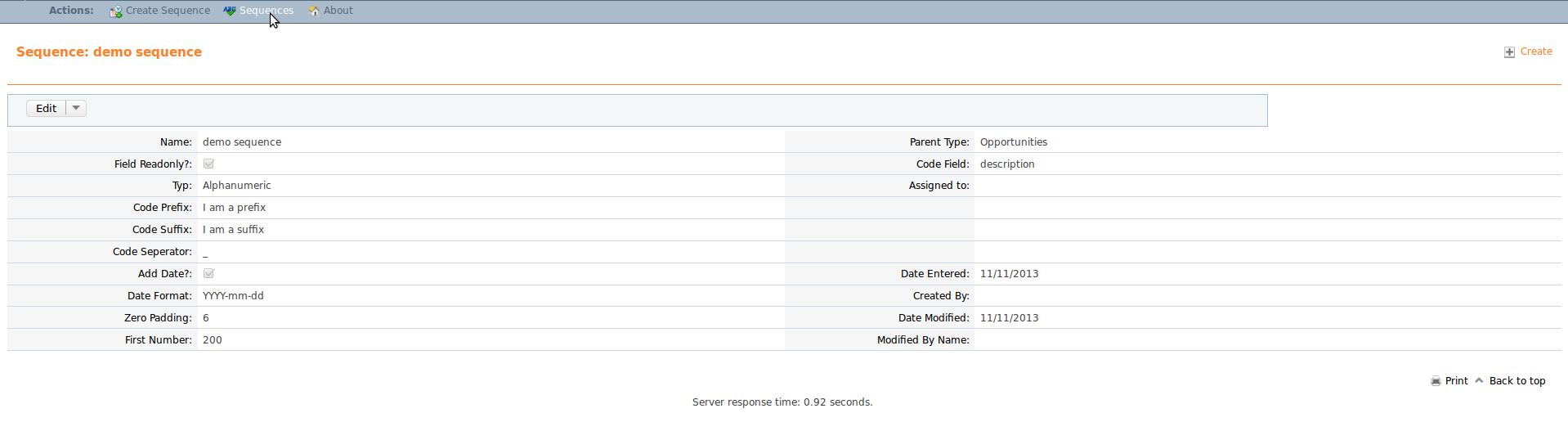
Step5
The listing of all sequences inside your system will display a general draw. Here you can have a view, how the field may look like after pre fill.
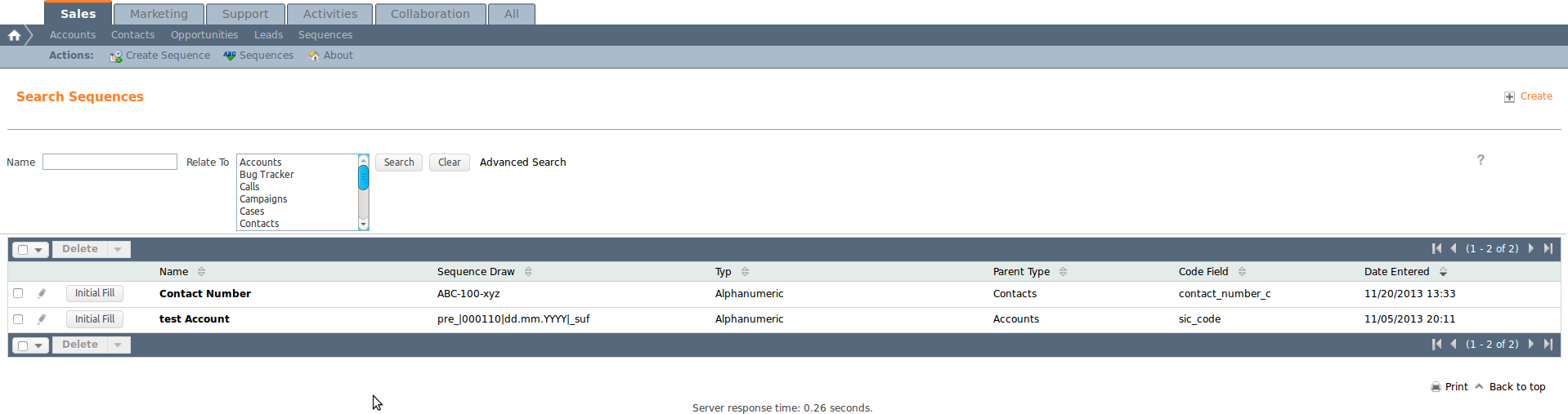
Step6
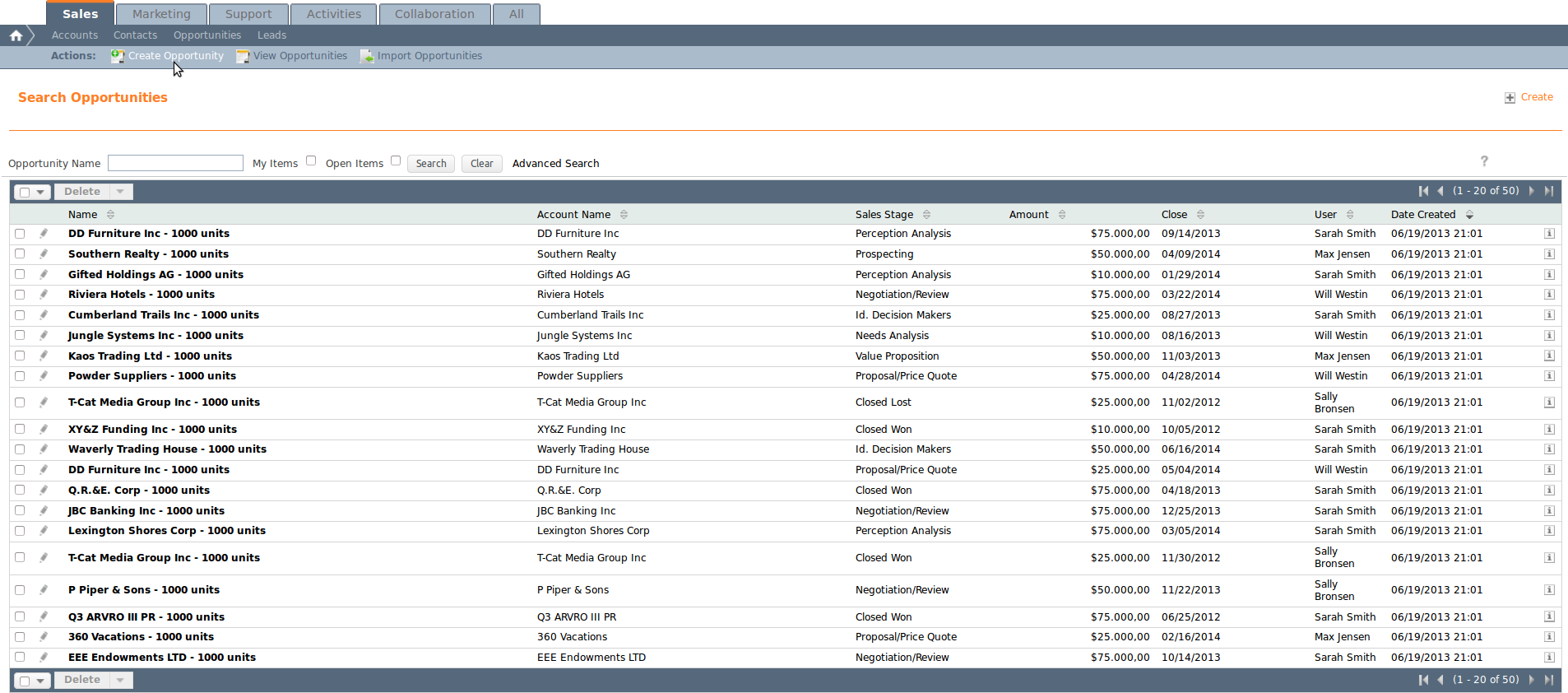
Step7
As you can see, the field description got pre filled by the defined sequence and is not editable. The value is created by prefix and suffix. The starting number 200 is taken, because it is right now the first value; padded with 3 additional zeroes to match the total zero padding length of 6. The current date got added in the wanted format.
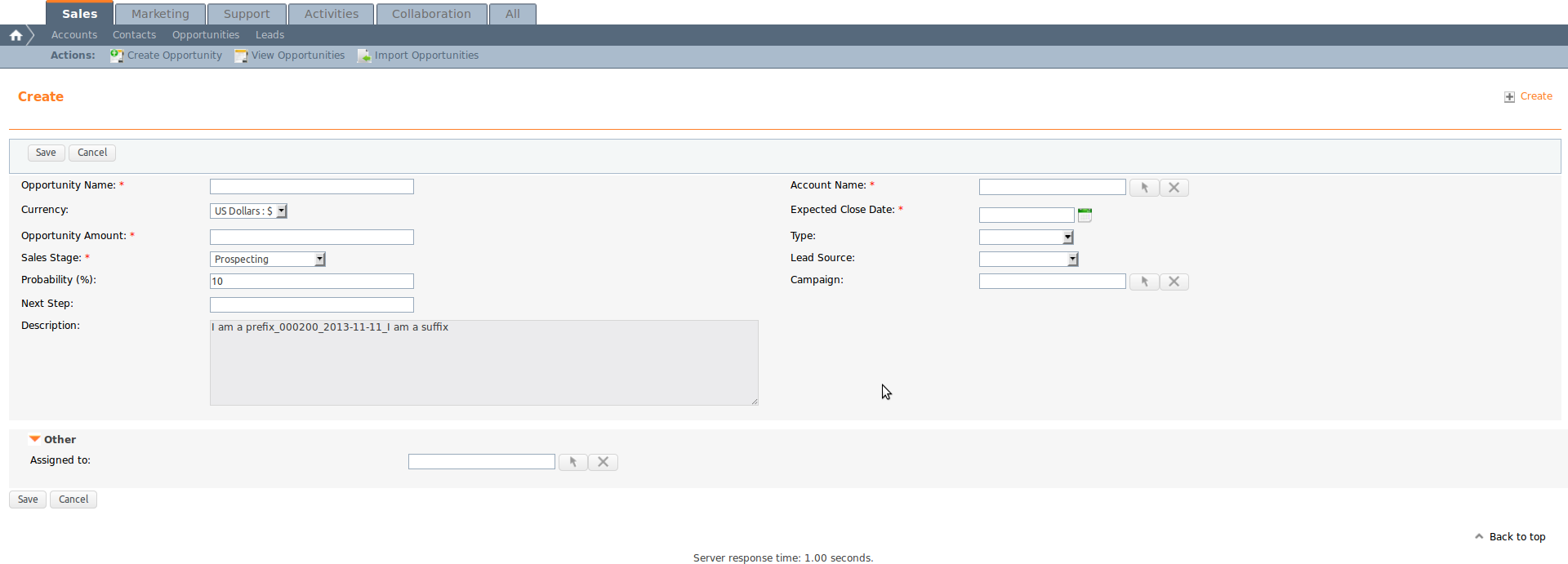
Step8
Once there is a valid sequence created, you can trigger the initial filling for existing data inside your SugarCRM. By clicking the button inside the list of the wanted sequence, the module will take your defined range and update previous data.
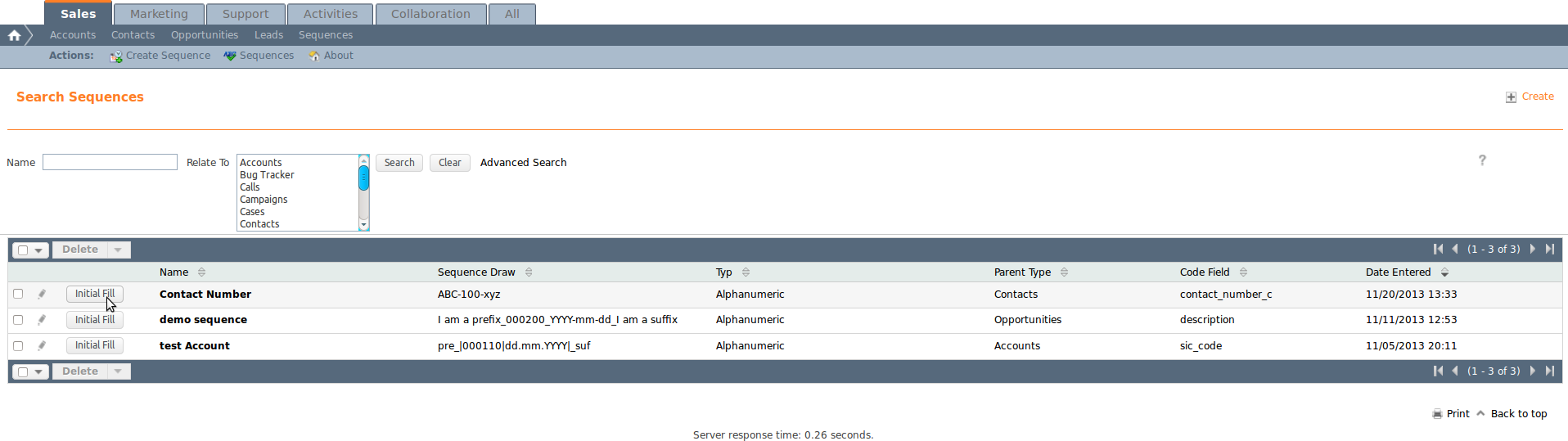
Step9
After completing the initial fill you can browse to the designated module and check your updated data. The screenshot illustrates an example, where 200 Contacts got updated by a new defined sequence. The actual order is taken by the creation date of your data.