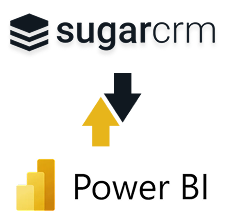User Guide
When creating records you now have the options to create drafts. Depending on the mode selected in the configurations for the plugin you will either have to press a button to "Save Draft" or drafts will be automatically saved for you. The drafts will be saved in a separate module and displayed in a panel above the list view in the module the draft was saved for. In the draft panel, you can either resume work on a draft or delete a draft. You can also mass delete drafts from the left hand side. On saving an actual record from a draft, the draft will be deleted and the actual record will show up in the regular list view as usual.
If an administrator has activated automatic save of drafts, you will instead be presented with a delete button in the records create view. When fields are updated in the view you will see a spinning icon instead of the trash can icon in this button. This signals that the draft is being saved with the values that have been changed. You can choose to delete the draft from here now, as the draft is being saved in the background. You only have to press cancel if you wish to resume the draft at a later time.
By sharing a draft, members of your private team can access your drafts and help you complete editing them before the record is saved in the system.