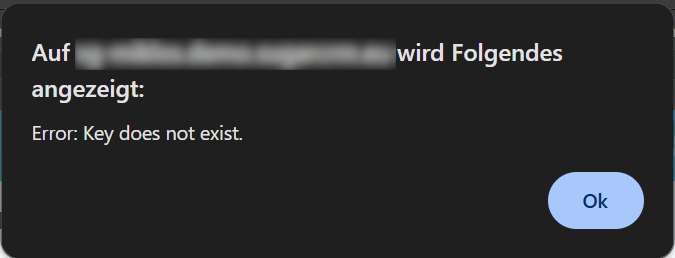Installation Guide
Prequisites
For the addon to function properly, preliminary configurations are required on both Microsoft and Sugar sides, including:
Linking the Microsoft Connector and the SugarCRM application on both Microsoft Azure and SugarCRM sides.
Configuring Microsoft integration for end users in SugarCRM.
Linking the Microsoft Connector and the SugarCRM application
First, create and register a new application for Sugar in the Microsoft Azure portal. The following delegated rights are needed for proper functionality of the addon:
- User.Read
- Chat.ReadWrite
- Chat.Create
Then, configure the Microsoft connector in Sugar via Admin > Connectors to allow to connect to the Microsoft API Services.
A detailed description of the procedure is available at the following link
Configuring The Microsoft Connector For End Users
To use their Microsoft accounts for receiving Teams Messages, end users must bind their Microsoft account to their SugarCRM use at Profile > External Accounts.
A detailed description of the procedure is available at the following link
Installation
Step 1 - Back Up
Back up your entire CRM system (files and database).
Step 2 - Installation
To install the KINAMU Microsoft Teams Notification Module follow these steps:
- Navigate to the Administration page and locate the "Module Loader" section.
- Select the zipped module file and proceed by initiating the upload process.
- Once the upload is finalized, proceed by selecting the designated "install" button to initiate the installation.
Step 3 - Repair & Rebuild
Once the installation of the KINAMU Microsoft Teams Notification Module Module is completed successfully, return to the Administration page and locate the "Repair" option. Proceed by performing a rebuild and repair process through the selection of "Quick Repair and Rebuild".
Licence Activation
After installing the Teams Notifications addon, a new section appears on the SugarCRM admin panel, called "Kinamu MS Teams Notifications". It contains links to the three main modules and the license configuration module of the addon.
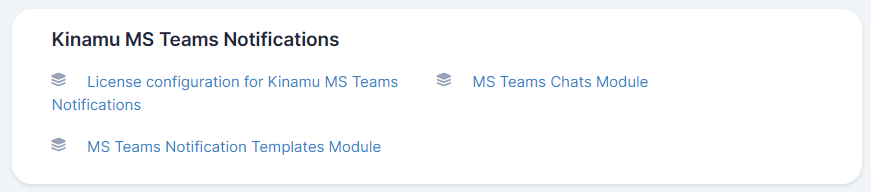
After clicking the above function, the Licence Management Module shows up and asks for a valid licence code. To perform the licence check, enter (or paste) a valid licence code and click the Validate button.
In case the licence check was successful and the licence code is valid, the form seems like this:
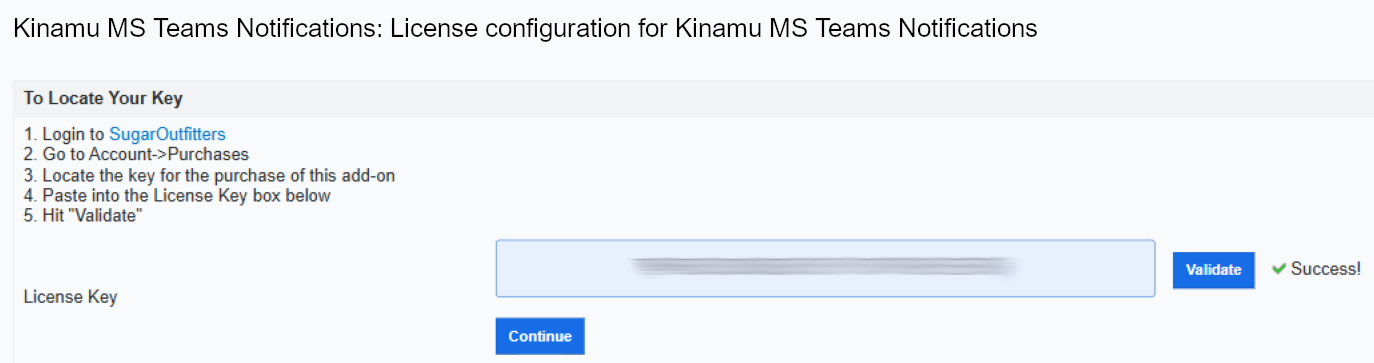
In case the licence check was successful but the licence code is valid, the form seems like this:
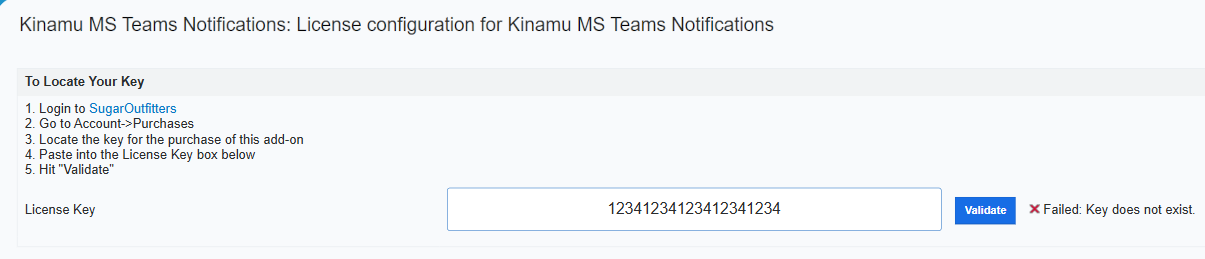
The Teams Notifications modules can be reached without a valid licence code but in case of data creation attempts, error messages appear.