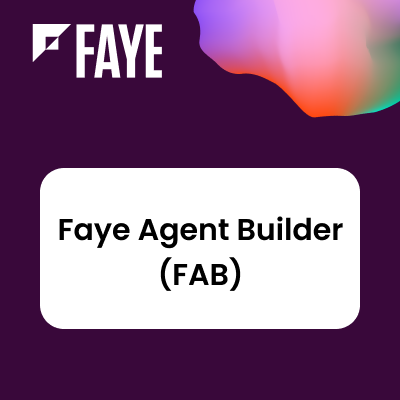Admin Guide
1. [Step 1]
Log in to your instance as an admin.
2. [Step 2]
Go to the Administrator section and locate the Nablasol SMS Communicator panel.

3. [Step 3]
From Admin, click on “Nablasol SMS Communicator Configuration.”

4. [Step 4]
Select a “Primary Module” from the dropdown. Ideally, the primary module should be the main module, which contains all client basic info and facilitates other modules.

5. [Step 5]
Select the “Required Phone Number” field from the dropdown. Ideally, this field should always have a phone number present.

6. [Step 6]
Select the “User Details” field from the dropdown. The plugin will use the phone number in the user details to send messages.

7. [Step 7]
Click “Service Provider Details”. Select the desired service provider and enter the respective provider’s SID and Key.

After saving Service Provider Details, a webhook link will be provided, which is needed to add the corresponding service provider website for incoming messages.
Note: If the Nablasol SMS Communicator icon is not visible after installation completion, try hard reloading your tab.