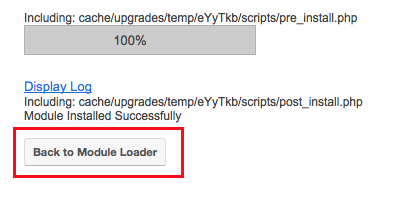Installation
Requirements * You need to be a user of type “Administrator” in order to install and use the module. * The module was tested with unmodified instances of Sugar Community Edition, Sugar Professional Edition, Sugar Enterprise Edition and SuiteCRM in different versions. Please make sure that you obtain the module package that fits to your version. Not all versions are supported. Existing customizations of your instance are not supported and may not work together with the module.The instances were running on top of Debian Linux 7.2 or 7.8. Some but not all of versions of Apache, MySQL and PHP as recommended by the CRM vendor were tested.
Installation It is mandatory to create a backup of the instance and database before you install the module. It is strongly recommended to prevent users from working in the instance (check our Maintenance Mode Module) so you can rollback without any data loss until the installation is tested and looks fine. It is a best practise to install the module in a test environment (exact copy of your production instance with same server setup) for testing.
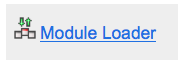
1 The module has to be installed using the_ Module Loader_.
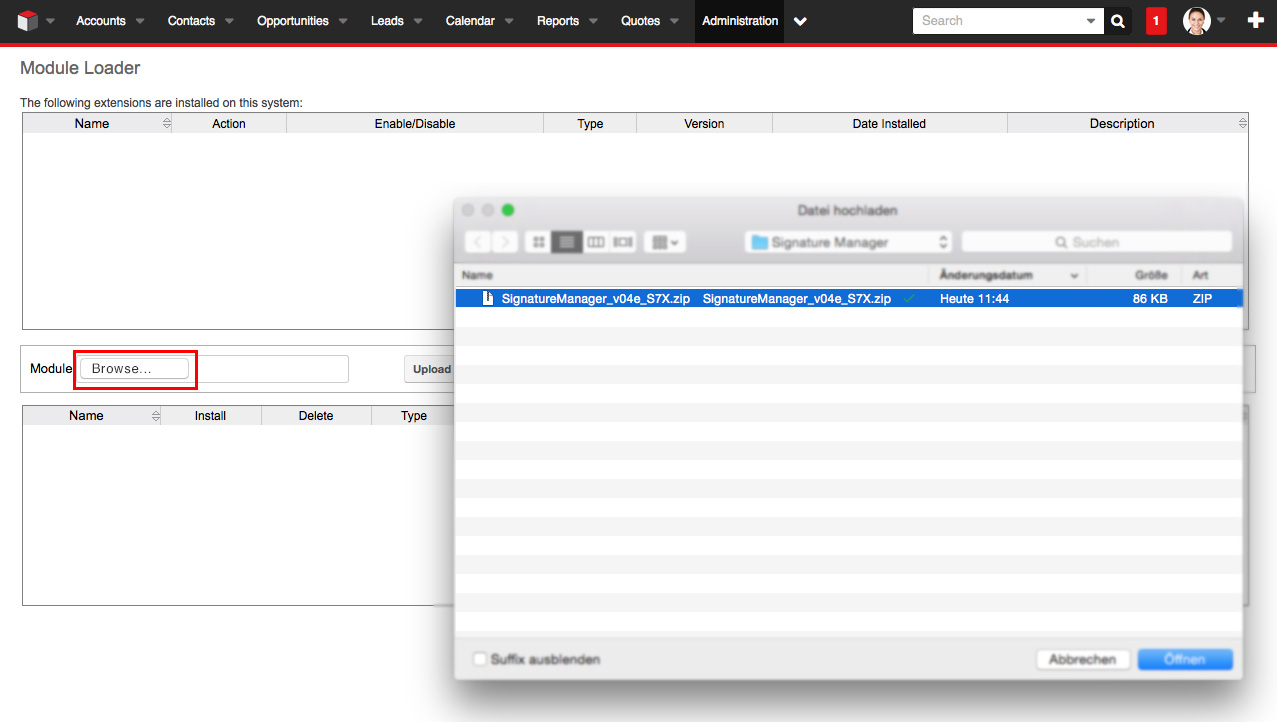
2 To install the module, look for the downloaded package using the Browse button and then click on Upload. Once uploaded, it will show up in the list of available packages ready for installation. To install the package, click on the Install button.

3 Once the install process is finished the install log will be displayed.
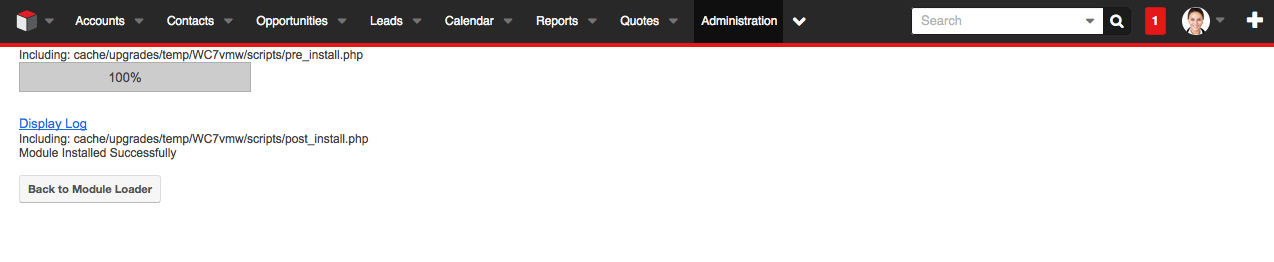
Deinstallation The module can be uninstalled using the Module Loader in the Admin section.
- Simply click on the Uninstall button.

- Click on Commit to start the uninstall process.
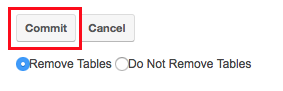
- Click on “Do not Remove Tables” if you want to upgrade to a new module version and preserve the settings. Click on “Remove Tables” if you wish not to continue with the module or reset any settings during deinstallation.
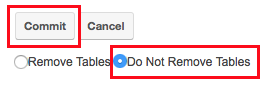
- Once the module is uninstalled, click on Back to Module Loader