Using
Introduction Signature Manager was developed to allow administrators to centrally manage E-Mail signatures for their users.
Configuration To use this module you need to click on Signature Manager link in the Administration panel.
Creating a new E-Mail Signature Template To create an E-Mail Signature Template click on the button Create Template.
- Now you need to put in a name for the template in Template Name.
- Then create your content as wanted in the Template Body section. You can choose any of the variables available from objects Leads, Users, Accounts and Contacts.
- To set a Signature Template as default you need to set the field default to Yes.
- To categorize the language you need to use the field Language.
- Save you configuration.
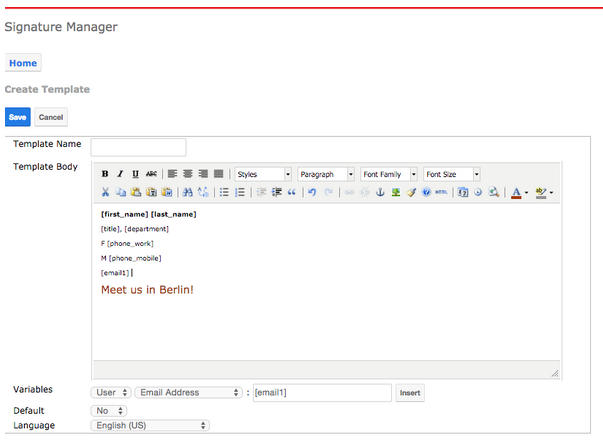
Deploying E-Mail Signatures 1: To deploy a signature to your users you need to mark the Deploy radio button and click on the button Generate Signatures.
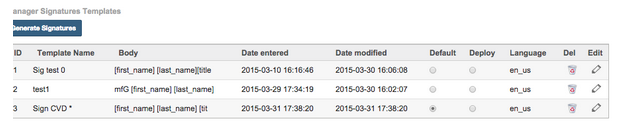
2: Now you need to pick the users in the popup window. You can select “All” to mark all users or you can just select several persons.
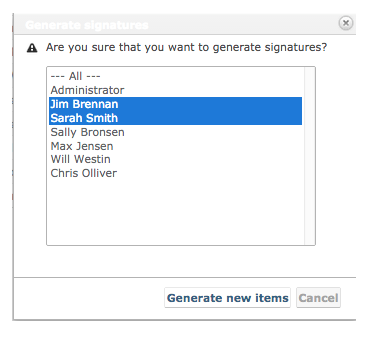
3: The name of the E-Mail Signature is created dynamically.
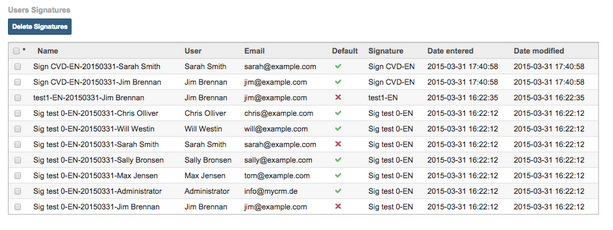
Deleting an existing E-Mail Signature Template You can delete an existing Signature template by clicking on the Delete bin icon in the Signature Templates panel.
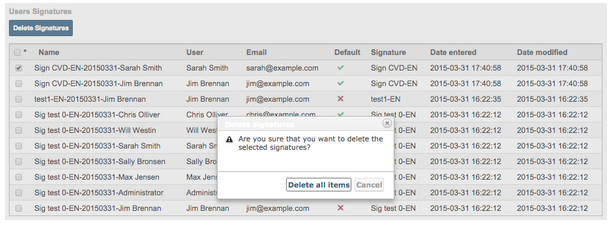
Using E-Mail Signatures
1: Go to a record in Sugar such as a contact. In the Emails subpanel click the + button to compose a new email.
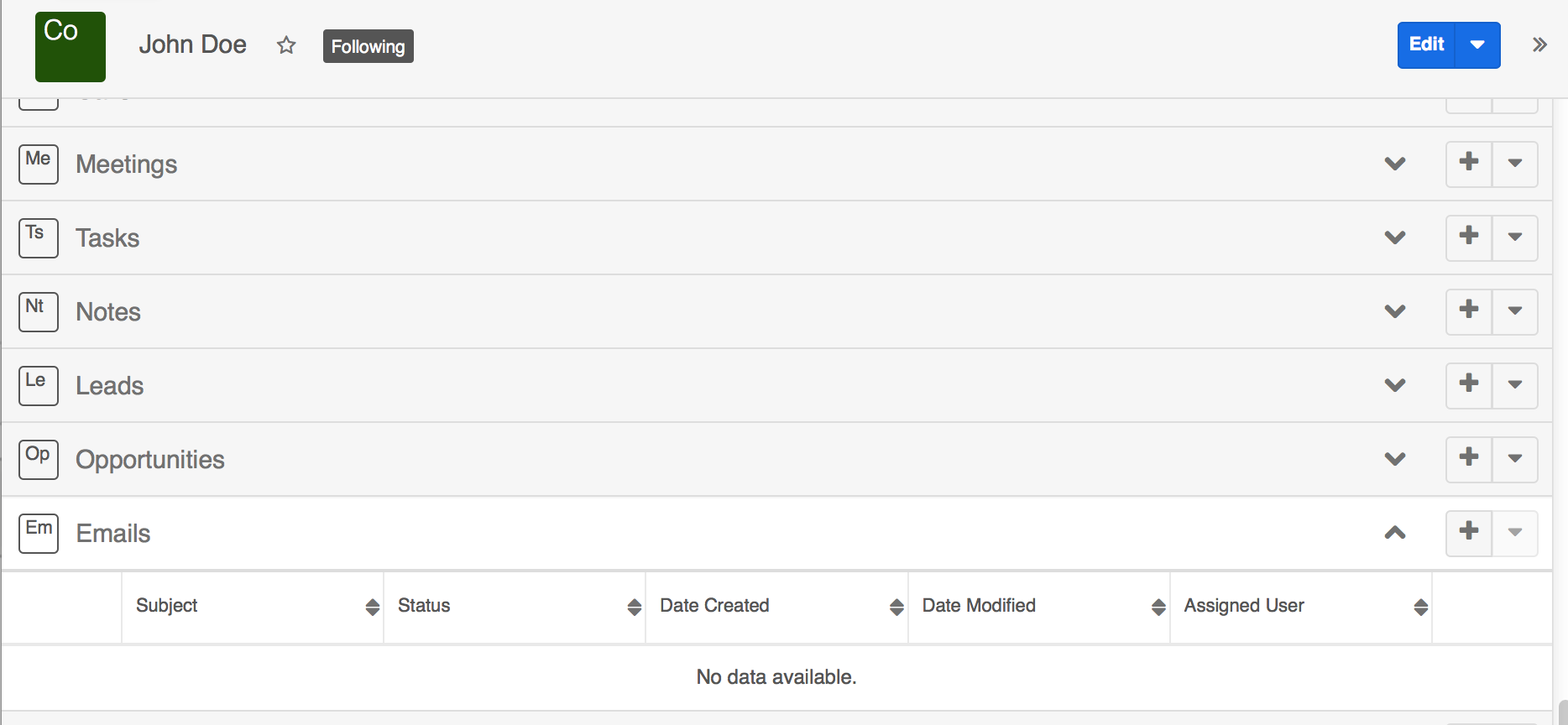
1: Go to a record in Sugar such as a contact. In the Emails subpanel click the + button to compose a new email.
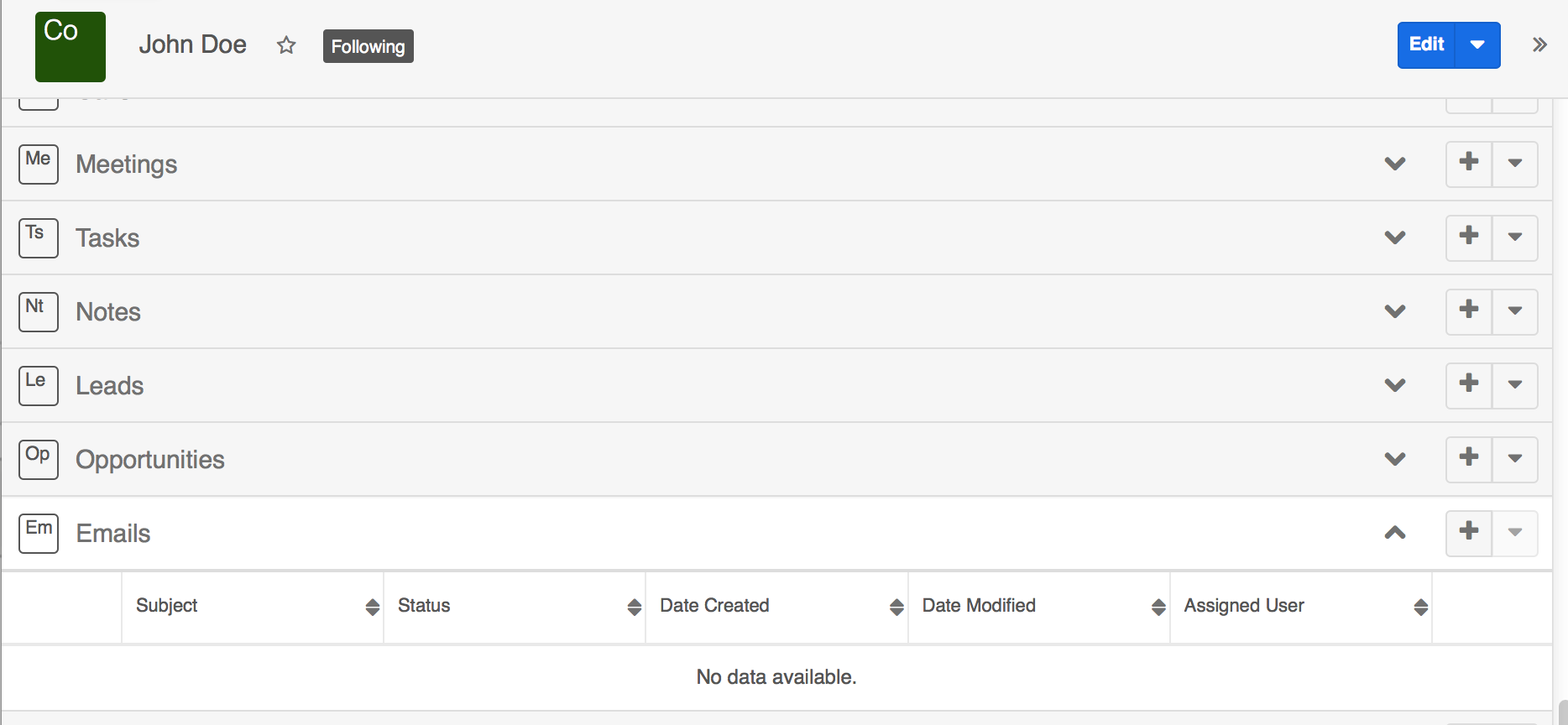
2: Click on the Signatures button to choose a signature.
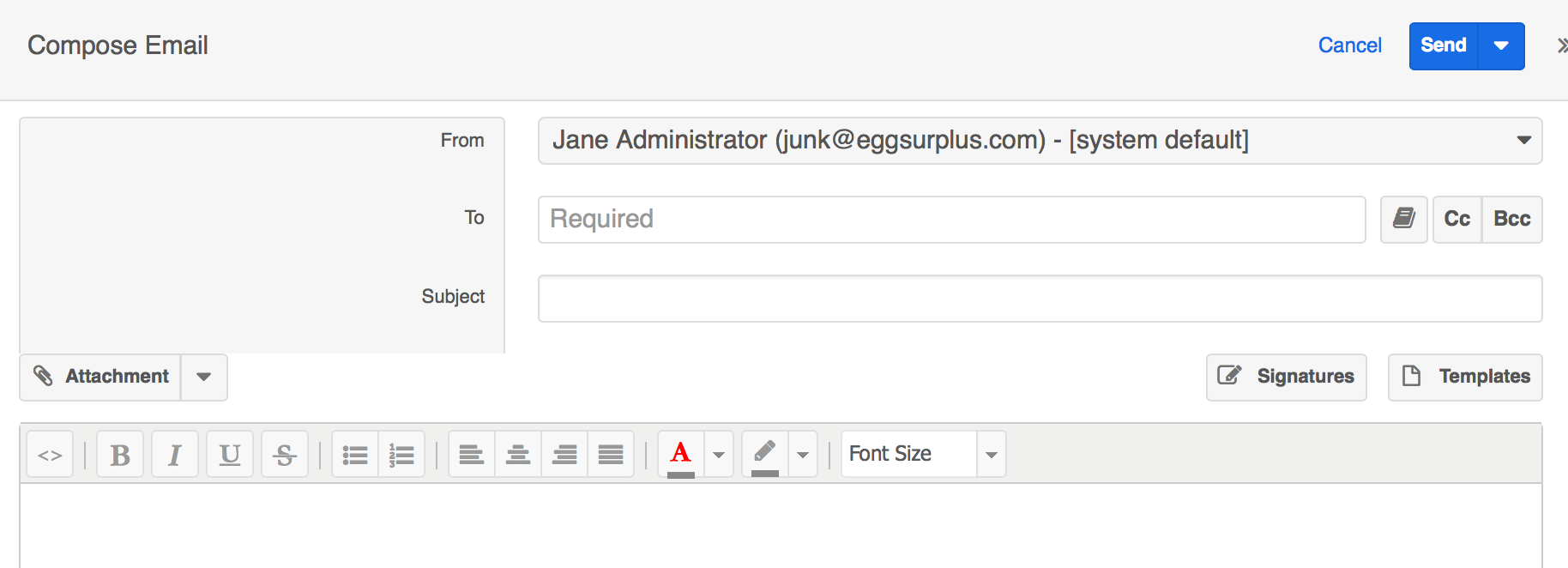
3: Once a signature is applied it will be automatically inserted into the email body.





