Installation Guide
Installation Guide for KINAMU Brevo Connector
Requirements
Sugar 12.x, 13.x, 14.x, 25.x
Step 1
Back up your entire CRM system (files and database)
Step 2
Install the Kinamu Configurator first. If you already have installed the package you can proceed and install the Brevo Connector.
Go in the Adminstration Section. In the Admin Section navigate to the module loader. From there, select and upload the zipped module. If the module is successfully uploaded, press the install button. From there follow the instructions.




Step 3
After the installation please navigate to the "Repair" section on the administration page and select "Quick Repair and Rebuild".

Step 4
When prompted with the warning that there is a difference between the database and vardefs, hit the "Execute" button and repeat Step 3.
Step 5
After successful syncronisation you can find the "Kinamu Brevo Plugin" Panel on the administration page. From there look for "1) Validate License" and enter your SugarOutfitters License Key and hit "Validate".

Step 6
Now please login into your Brevo account and navigate to https://app.brevo.com/settings/keys/api. On this page please generate a new API Key and copy the key to your clipboard. If you already have an API Key to use with Sugar, you can skip this process step and use your existing key.
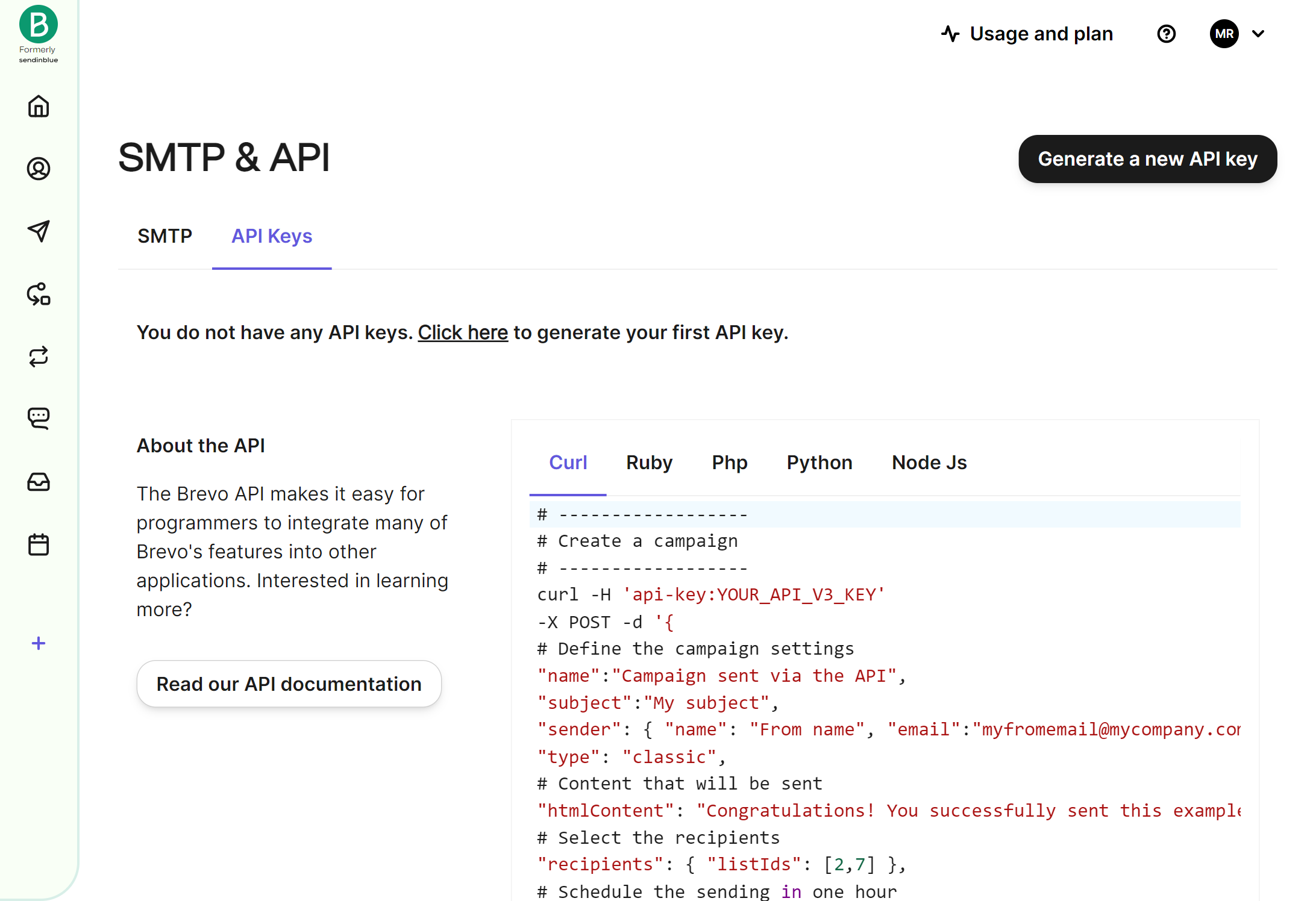
Step 7
Go to the Sugar administration page and find "2) Setup API" in the "Kinamu Brevo Plugin" Panel. Enter your Brevo API Key and save. Submitting the key will create a new webhook in Brevo, generate default configurations and setup a basic field mapping between the two systems.


Step 8
You can now access "3) Plugin Settings" in the "Kinamu Brevo Plugin" Panel
* Requires a php memory_limit of at least 1024M



