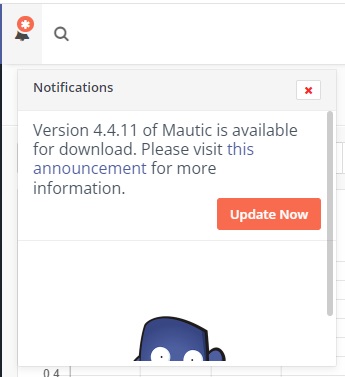Upgrade Guide
- Mautic Plugin
- Step 1: Disable cron entries
- Step 2: (Optional) Update Mautic
- Step 3: Replace eVolpe Plugin
Step 4. Repeat steps from Installation Guide / Mautic Plugin
- Step 1: (Optional) Upgrade CRM
- Step 2: Install new CRM integrator
- Step 3: Adjust Connector settings for Mautic Version in CRM
- Mautic Plugin (Enable cron entries)
Mautic Plugin
Step 1: Disable cron entries
It is good to disable the cron jobs for a time of upgrade since it takes some time and in the mean time we don't want events to be triggered within application.
Run following command in your SSH console (for example responsible system user is www-data):
crontab -e -u www-data
Disable following jobs from crontab (for example if Mautic instance directory path is: /var/www/my_mautic):
Form Mautic 4.X:
# * * * * * /var/www/my_mautic/bin/console evolpe:sync:process
# * * * * * /var/www/my_mautic/bin/console evolpe:historyactivity:process
Step 2: (Optional) Update Mautic
Before update it is best to backup database and files
Step 3: Replace eVolpe Plugin
Delete Mautic_directory/plugins/EVolpeMarketingAutomationBundle directory You can run following commands in your SSH console:
cd [Mautic_directory]/plugins/
rm -r EVolpeMarketingAutomationBundle
Step 4: Repeat steps from Installation Guide / Mautic Plugin
CRM Plugin
Step 1: (Optional) Upgrade SugarCRM
- Go to Module Loader and DISABLE Mautic Integrator
- Perform the Upgrade as suggested by SugarCRM Documentation
- Go to Module Loader and ENABLE Mautic Integrator
- Go to Administration -> Repair and perform "Quick Repair and Rebuild"
Step 2: Install new CRM integrator package
On CRM side you can install a new package as normal. DO NOT Uninstall the old one.
Make again steps from Installation Guide / CRM Plugin
Step 3: Adjust Connector settings for Mautic Version in CRM
Change Mautic Version to the current version
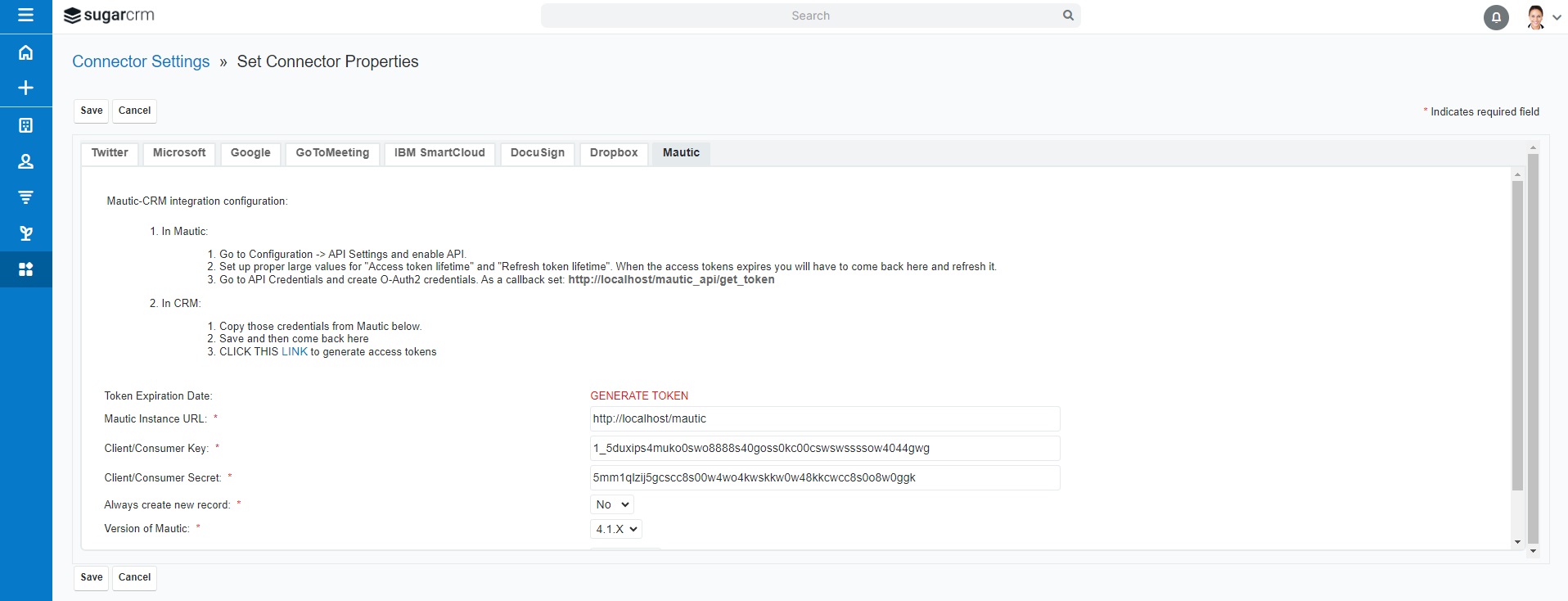
Mautic Plugin (Enable cron entries)
Enable Mautic cron entries again, just repeat step Configuration Guide / Mautic Plugin / Step 4: Add new jobs to crontab