User Guide
Allowing Genesys Purecloud Popup
1. [Step 1]
Log in to your instance as an admin and access the Profile section.
2. [Step 2]
Ensure the Genesys checkbox field is checked in the profile section.

3. [Step 3]
Go to admin and click on the Content Security Policy Settings option

4. [Step 4]
Go to admin and navigate to Genesys configuration option.

5. [Step 5]
Select modules from the module dropdown and fields from the fields dropdown to apply click-to-dial functionality. Ensure that you choose the correct phone number fields.
Note:
- The Primary Module checkbox is required; you must select one module.
- All incoming and outgoing calls will be connected with this module.

6. [Step 6]
Now navigate to the module detail view in which you choose to apply Click to Dial. functionality Eg. In this case, We have applied in the Click to dial in Account module.

7. [Step 7]
The dialed number will be visible in the Genesys popup view.
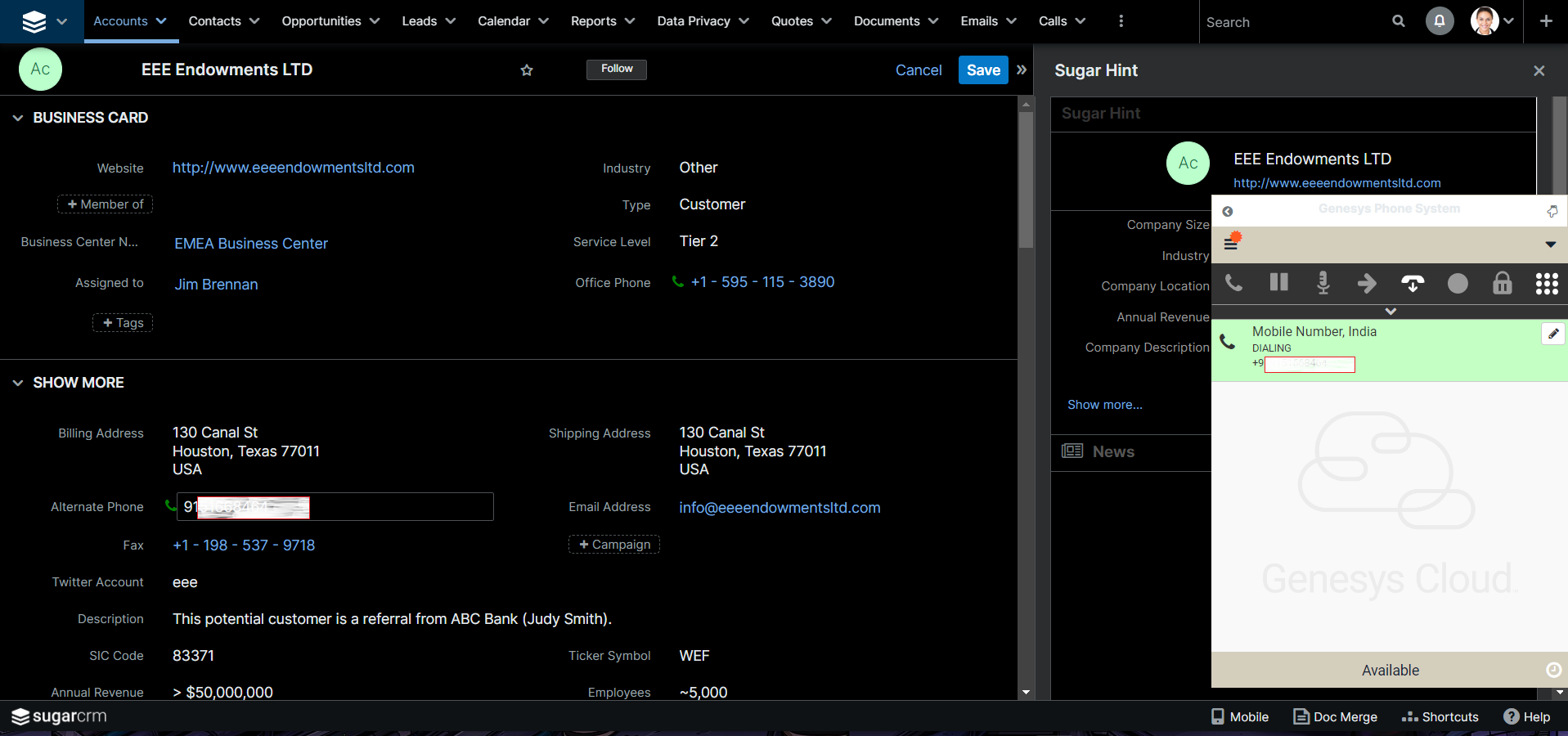
8. [Step 8]
All attended Calls will be logged in the Calls module of SugarCRM. If the client already exists in your CRM. It will automatically open a particular lead.
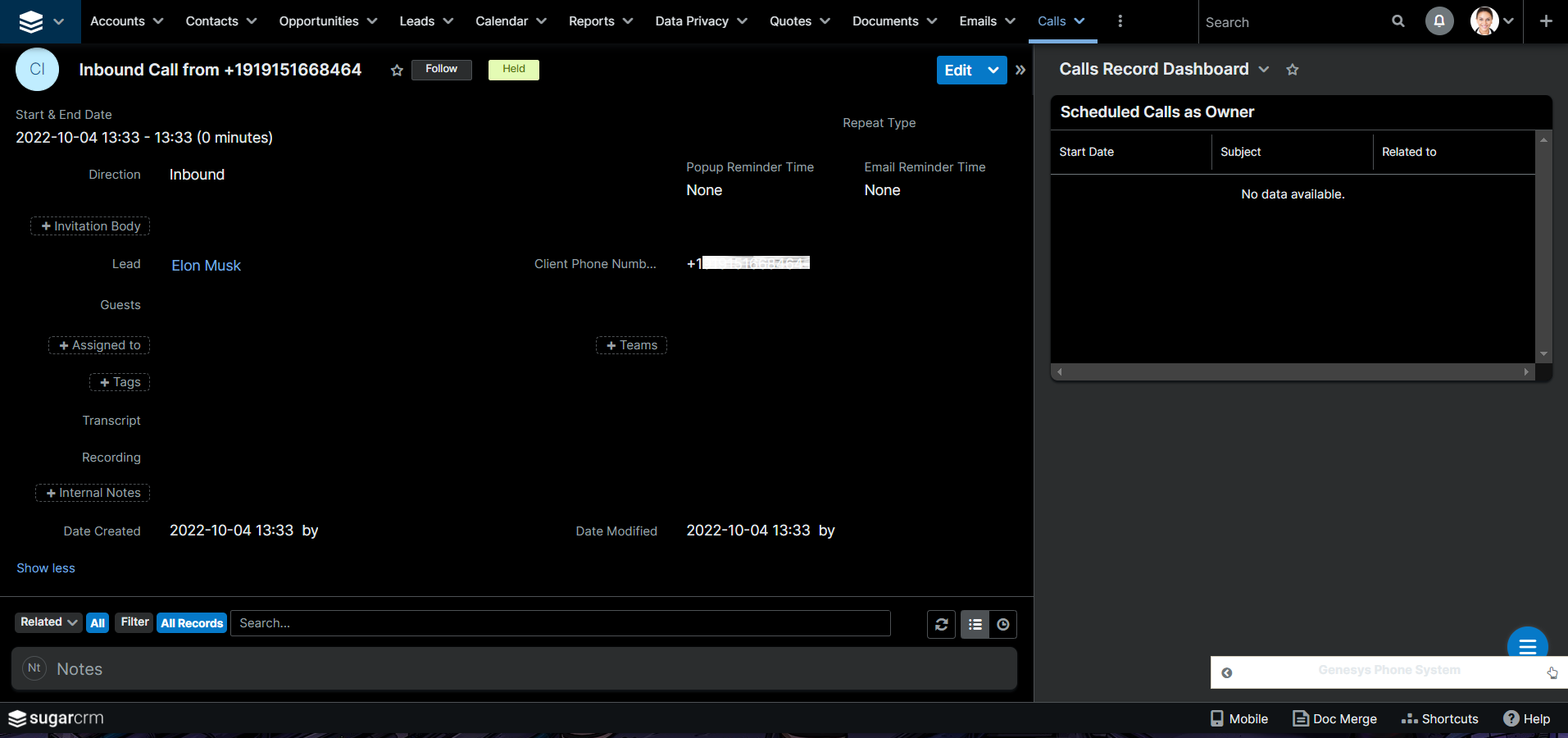
NOTE: Ensure the embedded feature is enabled in your Genesys portal settings.




