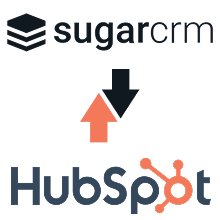Installation Guide
Follow the steps below to install and configure the plugin with your SugarCRM® application.
Step 1: Go to Admin -> Module Loader

Click on “Module Loader”
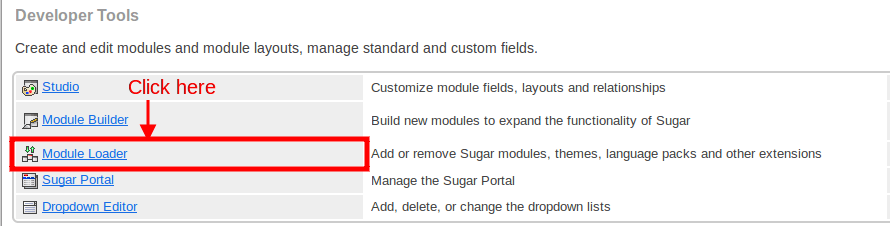
Step 2: Click on the “Browse” button and select the Proximity Search ZIP file. Click on the “Upload” button.
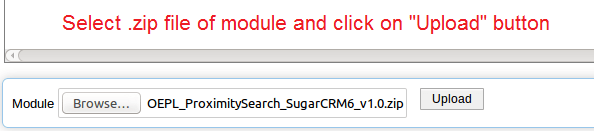
Step 3: Once the ZIP file get uploaded Proximity Search will be displayed as below screen. Click on the “Install” button to initiate installation process.

Step 4: Click on the “Commit” button to start the installation process.
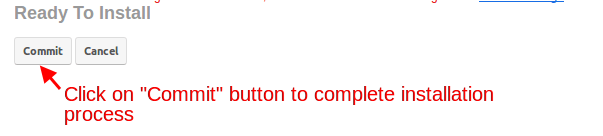
Step 5: Enter the license key for the add-on and click on the “Validate” button. You can get the license key from your Purchases
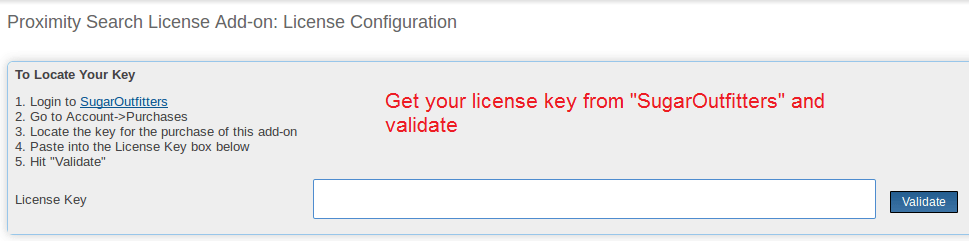
Step 6: Proximity Search has been installed in your system.
A next step is to configure the Proximity Search module.