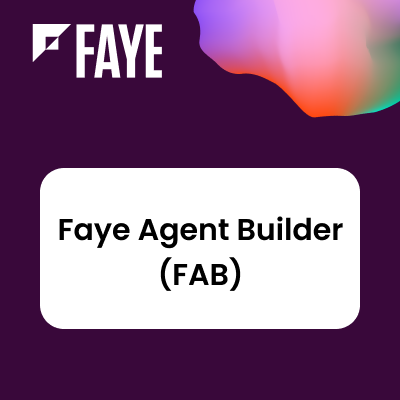FAQ
Documentation Links
After installing this add-on, the SugarBPM page is entirely blank? Have I lost my process data?
No, your SugarBPM process data is still there! This add-on doesn't actually search through Sugars' stock SugarBPM processes tables, it runs on a newly created database table that a scheduled job populates with your existing process data to allow the newly added filters to work. This may take a little time, check the Admin Guide to understand how to follow this process and how to setup the required Scheduler for this add-on to work.
I tried to upgrade to a newer add-on version but accidentally selected 'Remove Tables' on uninstall! Have I lost my process data?
No, your SugarBPM process data is still there! However you have now removed the newly created database table required for the filters to work. The scheduler will take care of re-populating this database table. Check the Admin Guide to understand this process in more detail. Note: If you wanted to uninstall the add-on (without re-installing a newer add-on version), then it would make sense to remove the database table as well.
Do end users benefit from this add-on?
While end users don't have access to the Process Management page (this is an admin only tool), they would certainly benefit as they are likely to receive a quicker response from admins on support queries as they can easier navigate and search for data requests.
The Process Management filters look out of place, how can I resolve this?
If the Process Management page doesn't display as expected, a quick repair and rebuild may be required via Admin > Repair > Quick Repair and Rebuild.
I have enabled the scheduled job, how long will it take for all processes to be populated on the Process Management page?
It depends on how many processes you have in your system. The scheduled job will populate the process data starting with the oldest entries (by Date Created) and work its way through your list of processes, so using the Date Created value is a good indicator to determine how far the scheduled job has synced your data and how many more days/months/years of process data are due to be synced. If you want a more detailed view of what process data has been captured so far and you have database access, the populated data is stored in the sb_pmse_inbox_filtered DB table.