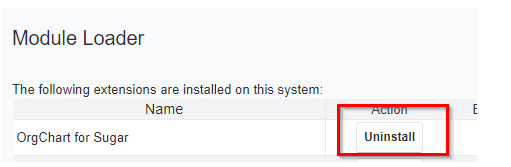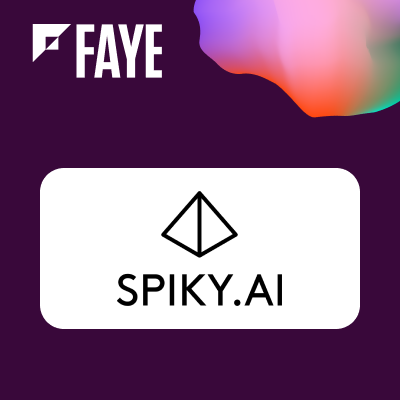Installation Guide
Prerequisites
To install and use SynoOrgChart, you must have administrator rights on the server running your SugarCRM instance. You should be running an unmodified version of SugarCRM. Customizations made by the Studio are supported but there is no guarantee that SynoOrgChart will install or run properly if your instance of SugarCRM has source code modifications.
SynoOrgChart is compatible with Sugar Professional, Enterprise & Ultimate editions (versions 8.0 and up) and Sugar Sell & Serve.
Note: The screenshots in this document were taken while running Sugar Professional edition and up. This documentation and its features relate to the most recent module available for download.
Synolia will in no way be held liable for your usage of SynoOrgChart.
SynoOrgChart is by default set to be perfectly used with resolutions of at least 1245 x 800 pixels. If one of your users has a lower resolution, they may need to use the scrollbars. However, it is possible to define another resolution for your users, please contact Synolia if you wish.
Installation
Log in to Sugar as an Administrator with Chrome or Firefox (when using Internet Explorer, the installation process may appear to be stuck).
Click on Admin in the top right hand corner of Sugar’s interface. Select Module Loader
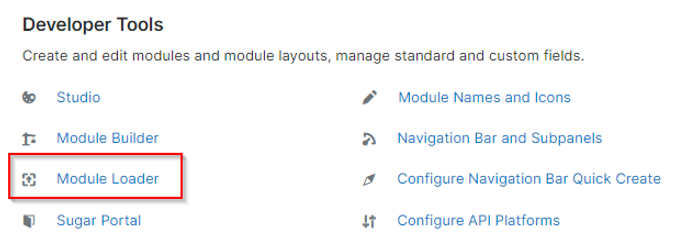
Click Choose File to select the download file, select the SynoOrgChart zip file. Upload Zip File, Click Install on SynoOrgChart line
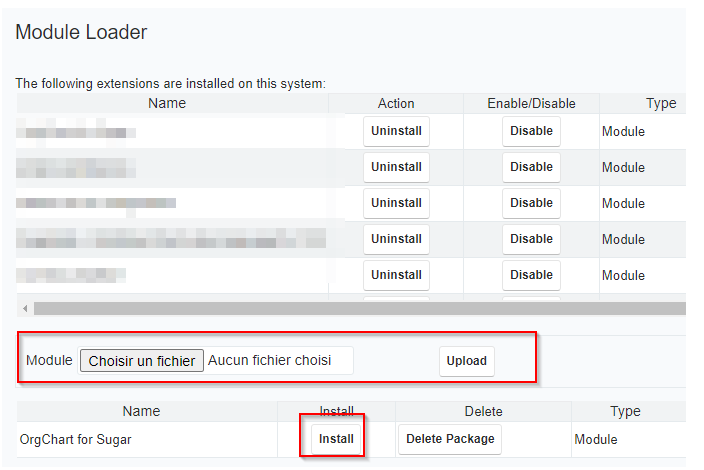
Please read the license and if you agree with choose Accept and click on the Commit button.
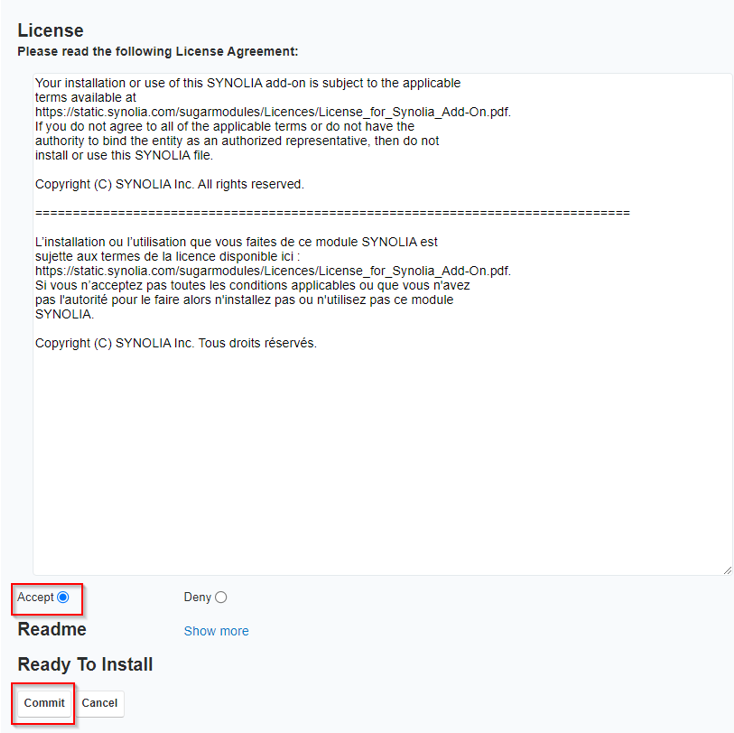
Wait for the end of the installation.
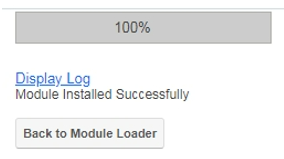
After the installation is complete, return to the Admin screen. Go to the Repair screen:
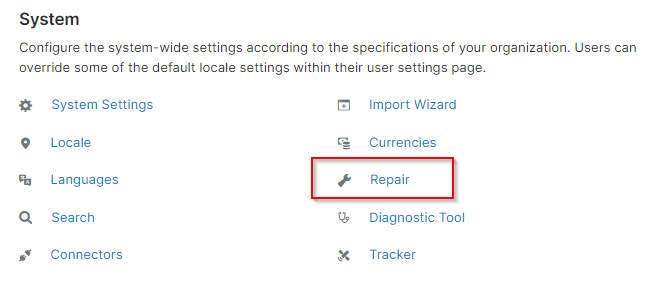
Under the Repair section and run:
1) Rebuild JS Grouping Files 2) Quick Repair and Rebuild
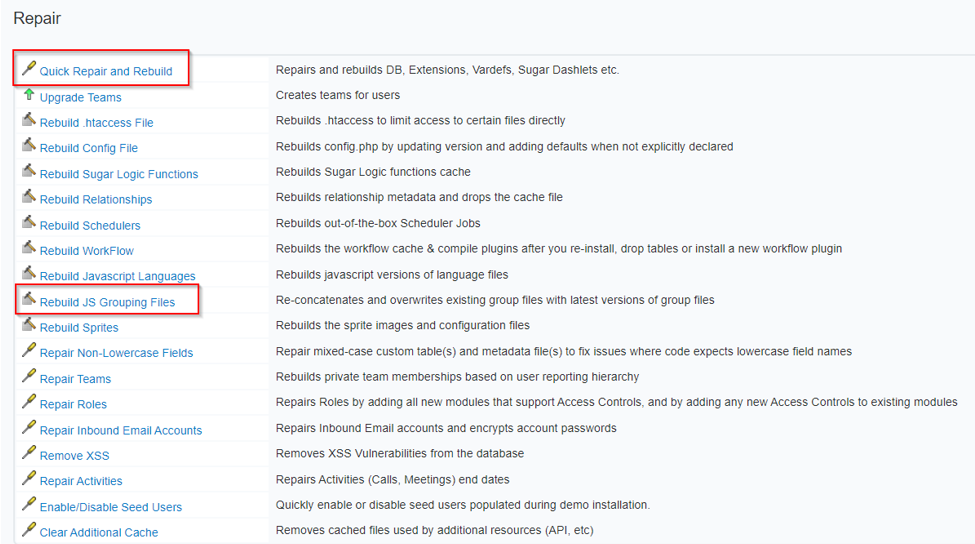
For best results after repairing and rebuilding your SugarCRM instance it is recommended that you clear your web browser’s cache.
License
The SynoOrgChart user license must be entered in the dedicated SYNOLIA module.
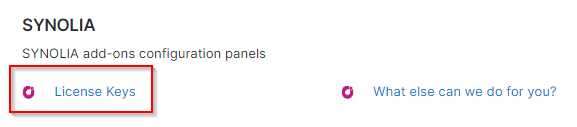
For any SynoOrgChart purchase made on SugarOutfitters, the key can be found in the Account >> Purchases menu.
The key must be pasted in the corresponding box of the license manager.
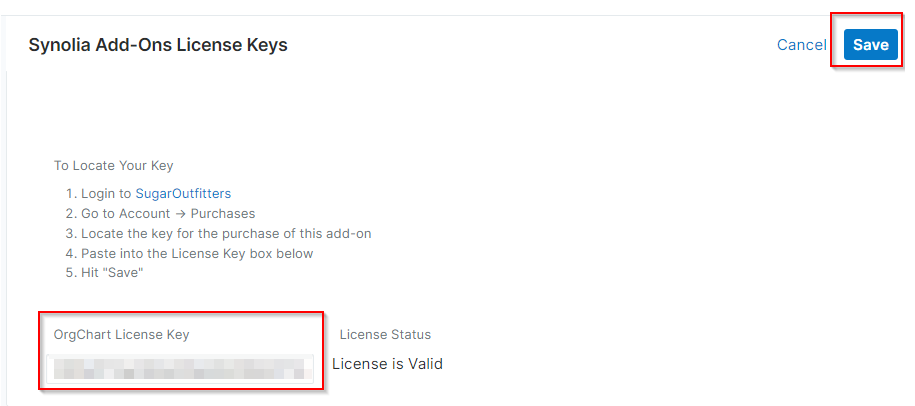
Once the entry has been saved, the license status appears :
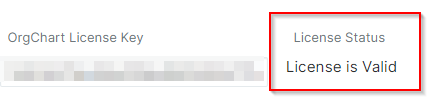
Uninstallation
You can uninstall this module through the « Module Loader » and follow the steps.