Installation Guide
Get the SugarAdobeSign for SugarCRM & SuiteCRM
- Go to your Purchases and locate SugarAdobeSign.
- Download the module zipped file to your computer.
Load the Module into your Sugar
- Login to your CRM account. Click Admin to go to the Administration Settings Page, and under Developer Tools click Module Loader.
- Click Browse to navigate to the location of the module zipped file on your computer. Click Upload, and the uploaded module displays in the bottom panel.
- Click Install, when the installation is completed to 100%, go back to the Admin screen. At the bottom of the screen, you will see the Adobe Sign section. First, you need to validate your license key by going to the License Validation section.
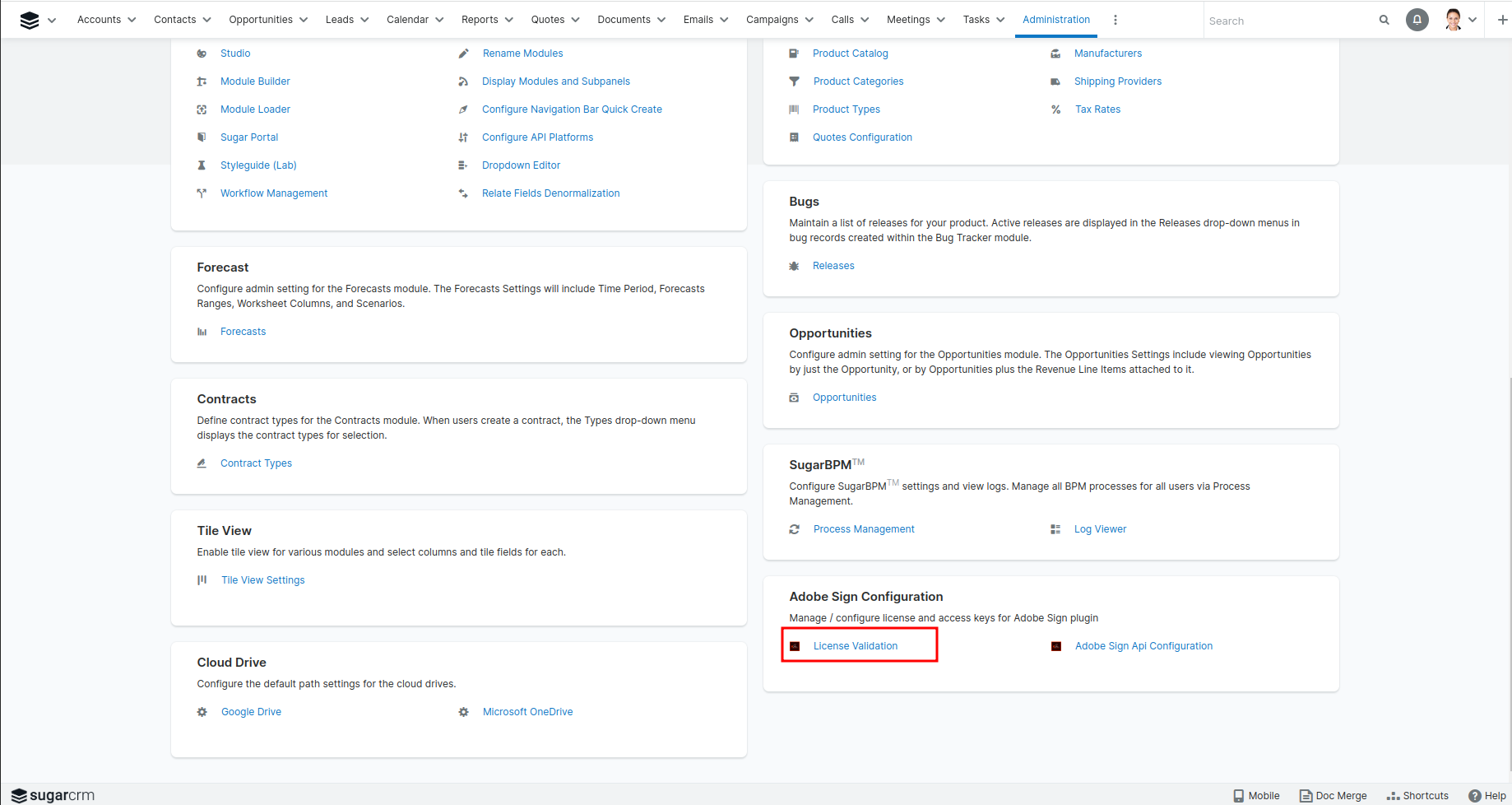
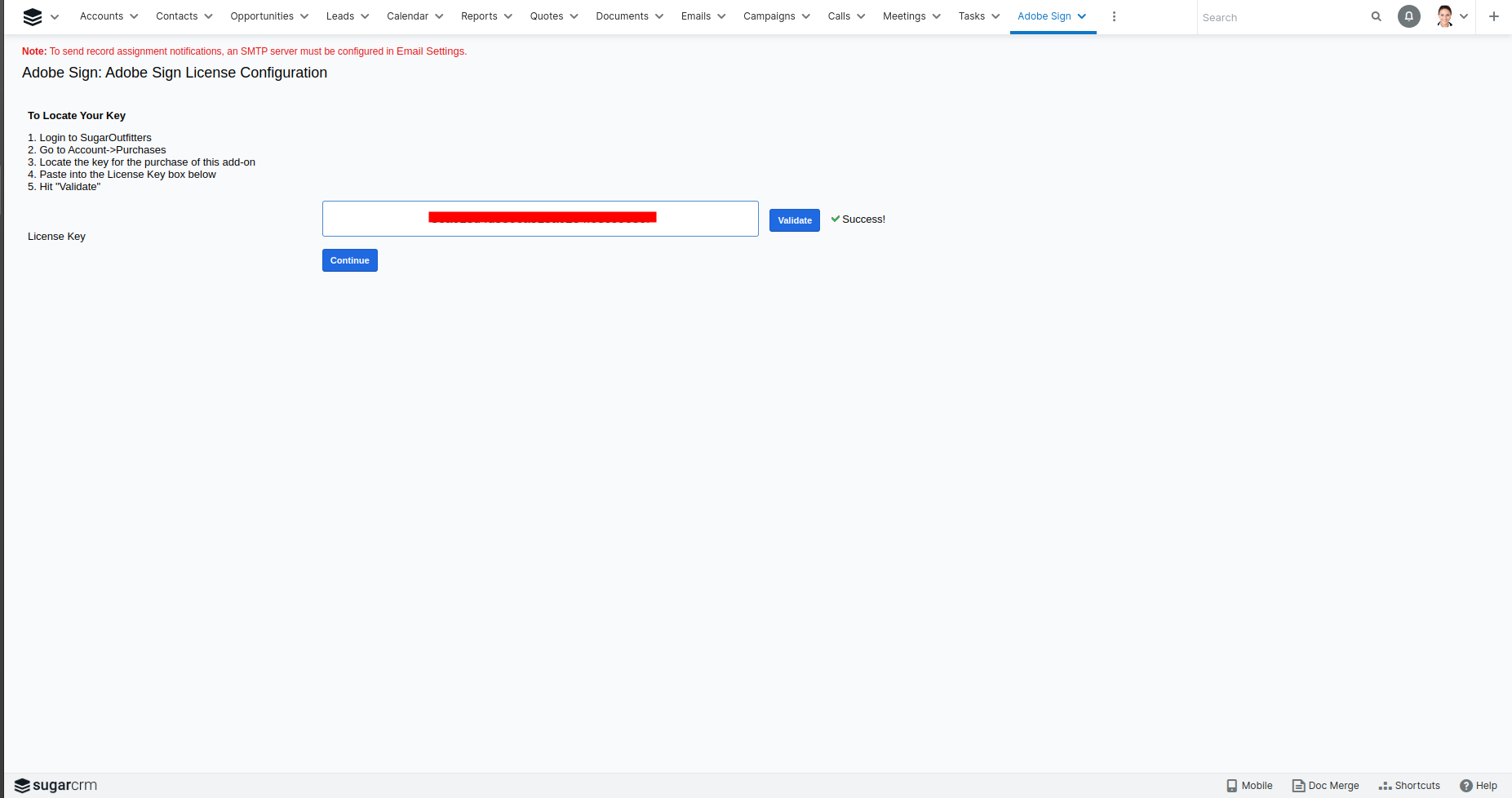
- Here you will enter your license key and click on Validate. If your license key is not correct, an error message will be displayed. The license key is the one available above where you download the zip from SugarOutfitters.
Once validated click on the Continue button which will bring you to the Adobe-Sign Configuration.

