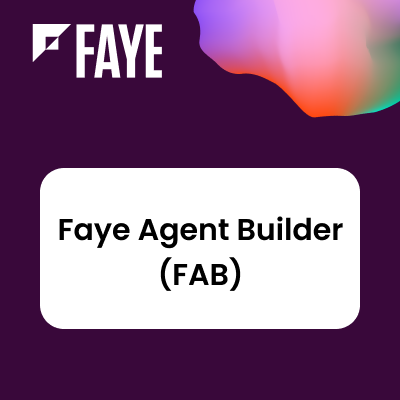Installation Guide
Once you have the package (e.g. timeline-vX.X.zip), you can upload it to your Sugar instance via Module Loader. For doing that please perform following steps:
1. Navigate to Admin > Module Loader.

2. If you are updating from an older version, first uninstall the old package by clicking "Uninstall" and select "Do Not Remove Tables" to preserve your existing timeline data in Sugar.


3. To install the new package, click the "Choose File" button in the Module Upload panel to open a file selection window from your browser. Find and select the Timeline Viewer .zip package (version may differ from the one mentioned on the picture).

4. Click the Upload button to load the package 5. Once the upload has completed, сlick the Install button to the right of the uploaded package name.

6. Review the License Agreement and select "Accept" to agree to the terms. Click "Commit" to run the installation.

7. Wait for the progress bar to reach 100% and for the success message to appear before continuing to the next steps.
 8. Configure Scheduler Job
Please find Clean Old Timeline History job in the list of your Scheduler Jobs.
This job is responsible for deleting events that have expired.
By default, this job is run every Sunday at 4 AM, but you can change these parameters (here’s a link to Sugar documentation, dedicated to the modification of scheduler tasks).
8. Configure Scheduler Job
Please find Clean Old Timeline History job in the list of your Scheduler Jobs.
This job is responsible for deleting events that have expired.
By default, this job is run every Sunday at 4 AM, but you can change these parameters (here’s a link to Sugar documentation, dedicated to the modification of scheduler tasks).
9. Install out-of-the-box Events Pack Events Pack helps to benefit TimeLine Viewer faster by collecting preconfigured Key Events. Events Pack is included into TimeLine Viewer subscription. Please download zip-packages then install them with Module Loader in the following sequence: 1) lb_templates_v1.6.zip 2) timeline_events_pack_v3.1.zip
10. Configure TimeLine Viewer License Settings Navigate to Admin and find Timeline Viewer chapter:

Please complete installation: validate your subscription Key, setup the number of users and enlist them: