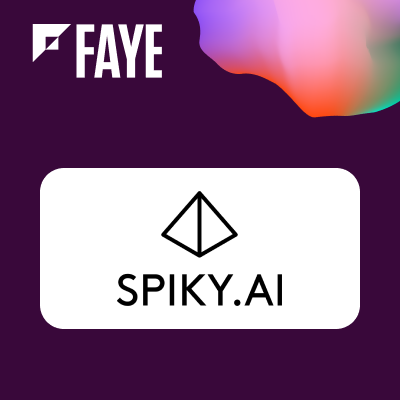Email Archiving in Outlook
Email Archiving in Outlook
Once you have new Email you have an option to archive it into SugarCRM:

Archiving is as simple as pressing Archive this Email button.
Note: You can do mass email archiving using Synchronization tab. This can be more efficient then archiving on one-by-one basis.
Once Archiving is complete you may see status and links to related SugarCRM items for the archived email message:

Archiving works as follows:
- Archive email message.
- For each recipient try to find a Contact with matching email address. If so, then try to archive to that Contact. If not, try to find Lead and archive to it. If not found, try to find an Account.
- If nothing is found for given recipient then create a new lead for it and archive an email.
Pressing the links will open email and related items (Leads, Contacts, Accounts) in SugarCRM.