Synchronizing Items in Outlook
Synchronizing Items in Outlook
Synchronizing items is as easy as pressing Synchronize button at Synchronization page.

Note: Mark emails in Outlook with a category ToCRM. Such emails will be processed in selected folders (Inbox/Sent Items) and automatically archived.
Synchronization starts. It may take some time (several seconds per contact). If you have hundreds or thousands of contacts then expect it to take hours for the first time.
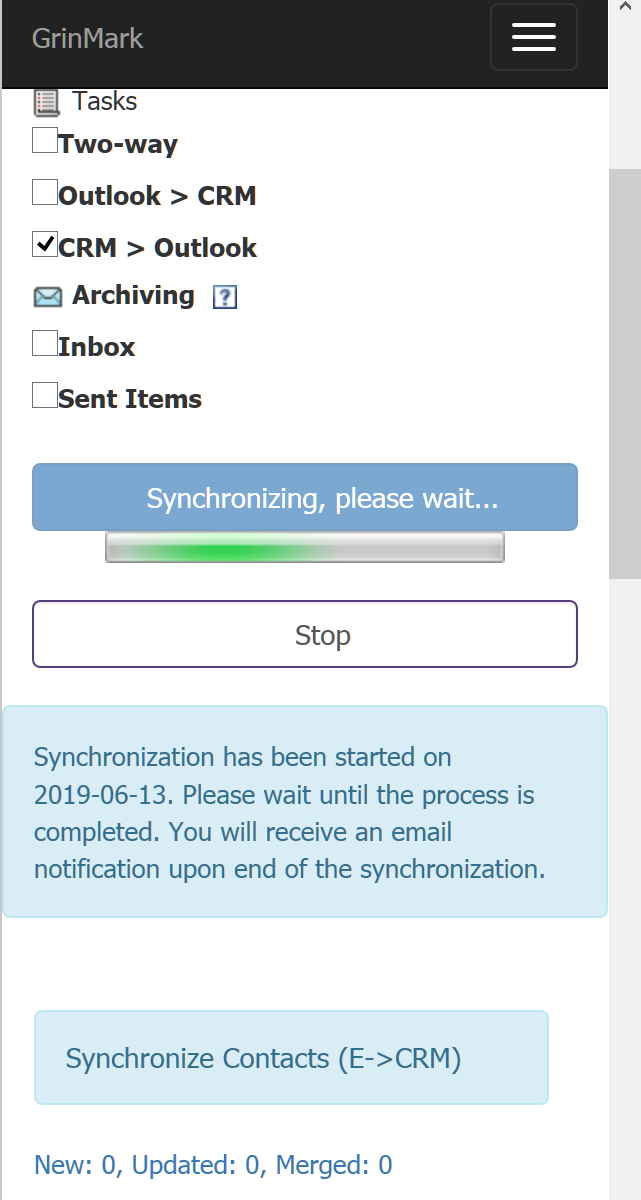
Once sync is done you will receive a confirmation Email with sync details:

This email summarizes all changes made in CRM and in Outlook 365 by last sync.
If synchronization is ever done Synchronization tab shows information about synced items:

Where (1) shows items synced form Office 365 address book to CRM and (2) shows items copied in the opposite direction.
New means item created at destination
Updated means that some fields were update
Merged means that the same contact is found as created independently in both systems and it is merged by GrinMark AddIn to avoid duplicates.


